Changing Console Actions
The Change Console Actions display allows you to define and maintain the list of local actions for a sub-console. Each action is added with a Sequence number and a Count. When a message arrives on the console for the first time, all the actions at the lowest action level are invoked. If the same message then arrives again, the ‘Count’ parameter determines whether to invoke the same actions again or move to the actions with the next higher level.
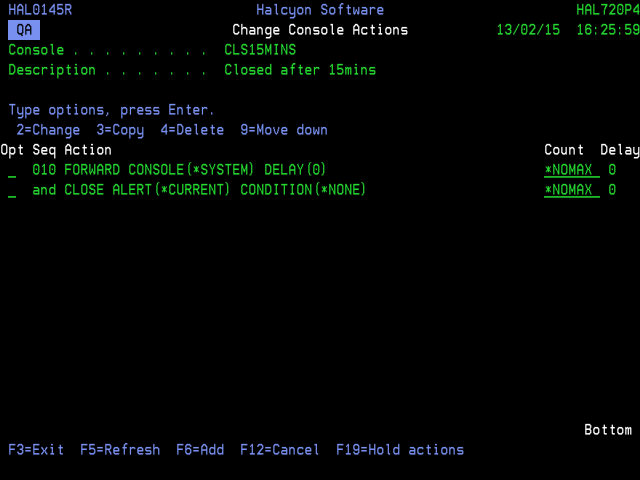
When an action has a ‘Count’ of ‘1’, a level is only invoked once before moving to a higher level. With a Count of *NOMAX, a higher level is never selected.
Parameters on the Change Console Actions Display
The following parameters are shown on the Change Console Actions display.
Console
Displays the name of the sub-console for which the listed actions apply.
Description
Displays the description of the sub-console.
Sequence
Specifies the sequence number for each action. If an action has a count of *NOMAX, subsequent actions are treated as part of the same sequence number.
Action
Summarizes the actions for this rule. The information shown varies with the type of action and may be truncated. To display full action details, use option 2=Change.
Count
Specifies the number of times actions at this level are invoked before a higher level is selected. All actions with the same sequence number must have the same count. The highest level of actions must be set to *NOMAX. If *NOMAX is specified, any higher level of actions are never invoked.
Delay
Specifies whether this action has a delay time period in force. To set the delay, use option 2=Change. When a delay is specified, the action is performed when the delay times out, unless the message is closed or deleted from this sub-console in the meantime.
The following options are available when using the Change Console Actions display. Type the required option number against the chosen console action and press Enter.
Change
Use option 2=Change to open the Change Local Console Action display from where you can change the parameters of an existing Message sub-console. The parameters on this display are the same as those used when adding a Message sub-console. Please see Adding a Local Console Action for further information relating to these parameters.
Copy
Use option 3=Copy to copy the selected action(s) into the same Console actions display. Press Enter to confirm the copy or F12=Cancel to return to the previous display.
Delete
Use option 4=Delete to delete the selected action(s). Press Enter to confirm the deletion or F12=Cancel to return to the previous display.
Move down
Use option 9=Move down to reorder the actions by moving an action down one line within the same action level. This allows you to control the order in which actions are processed.
The following functions are available when using the Change Console Actions display.
F3=Exit
Use F3=Exit to close the current display and return to the main menu.
F5=Refresh
Use F5=Refresh to update the display with current information.
F6=Add
Use F6=Add to open the Add Local Console Action display from where a new action can be added for this console. See Adding a Local Console Action for more information.
F12=Cancel
Use F12=Cancel to exit this display and return to the previous display.
F19= Hold actions
Use F19=Hold actions to hold or release all the actions defined for this sub-console. Held actions are not invoked.
Once the actions have been added and ordered in the required sequence, press Enter on this display to confirm the actions for the selected sub-console.