Alert Details
The Alert Details dialog is an enlarged version of the Alert Details panel in the Enterprise Console.
To open the View Alert Details dialog:
Do one of the following:
- Double-click an alert listed in the alert panel to display the full details of the individual alerts in the Alert Details dialog.
- Right-click on an alert listed in the alert panel and select View Details from the pop-up menu.
- Click on an alert to select and then click
 View Details from the Enterprise Console menu ribbon.
View Details from the Enterprise Console menu ribbon.
Alert information is displayed in a tree view within collapsible categories.
The default view of the Alert Details dialog is to show the expanded details of the alert in a series of panels.
Click the  arrow next to the each panel header to close the panel and display just the header. Click
arrow next to the each panel header to close the panel and display just the header. Click  again to expand the view.
again to expand the view.
Action History
In addition to the Alert Details being displayed, the current Action History for the selected alert is also shown at the bottom of the dialog.
Printing the Alert Details dialog
The full contents of the Alert Details dialog can be printed, either as hard copy or to a PDF. Click Print to open the Print dialog that provides a full range of printing options.
Alert Details Navigation
Four buttons along the bottom of the window allow you to navigate sequentially through alert details of all the alerts in the selected panel.
-
 Go to the next alert
Go to the next alert -
 Go to the previous alert
Go to the previous alert -
 Go to the last alert
Go to the last alert -
 Go to the first alert
Go to the first alert
Second Level Help Text
Second level help text can be displayed for applicable IBM i alerts. This information can assist in rectifying the problem that caused the alert to be generated.
If second level help text is available it is displayed as an Additional Information panel within the Alert Details dialog of the relevant IBM i alert.
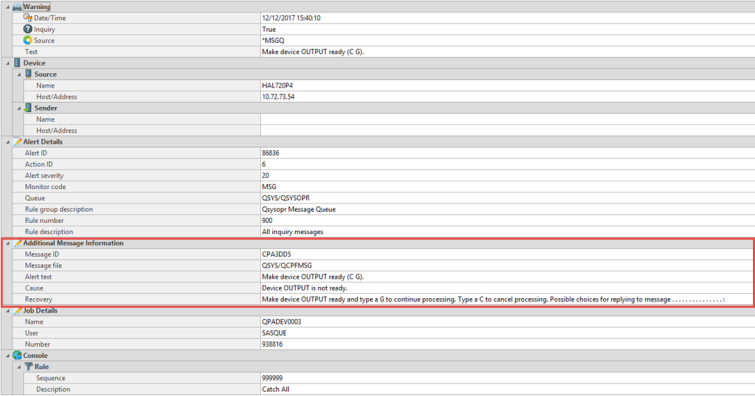
Closing the Alert Details dialog
Click Close in the navigation bar to exit the Alert Details dialog.