Enterprise Server Options - Alert Type Settings
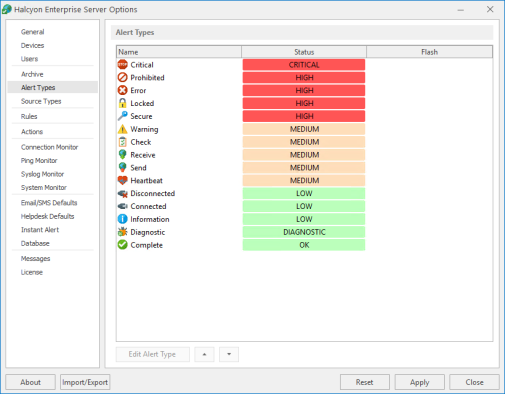
Alert Types section
The Alert Types settings are used in the Enterprise Console Devices panel to indicate the current status of any device.
Device Status (color/description/icon/flashing) is set to the alert type that has the highest priority of alerts raised for that device.
For example, a device that has ten alerts with a low status, five at medium status, two at high status and one at critical status is shown as being in Critical status in the devices panel of the Enterprise Console, as this is the highest priority.
Editing Alert Types
To edit an alert type:
- Select the alert type from those listed so that it is highlighted.
- Click Edit Alert Type. The Edit Alert Type [alert type name] dialog is displayed.
- Change the Alert Type Status Color and/or over type the existing Alert Type Status Text entry.
- Check Flash to have the Alert Type flash on and off repeatedly in the Enterprise Console display. See Enterprise Console Options - Flash Background.
- Click OK to confirm and save.
Re-prioritizing alert types
The re-prioritizing of alert types can be achieved by single-clicking on an alert type from the list and using the  Move Up and
Move Up and  Move Down arrows to re-position it in the priority list.
Move Down arrows to re-position it in the priority list.