Grouping Alerts
On occasions, host systems can legitimately generate hundreds or thousands of messages which Halcyon then processes and routes through to the Console. This is often described as a message storm.
The Enterprise Console has the ability to group alerts associated with a message storm within a single row on the display, with just the most recent alert visible. The main advantage of this feature is that it lessens the likelihood of important other alerts getting missed or scrolling off the bottom of the screen.
In order to be included in a group, alerts need to be from the same device and have identical alert text.
Setting up alert grouping
Alert grouping is set on a ‘per panel’ basis. In order to activate the grouping of alerts, each panel to which you want to apply alert grouping must be edited and the Group Alerts option selected.
Display of Grouped Alerts
The first screen shot below shows a panel within the Enterprise Console where alert grouping has not been set. Note that all the alerts carry the same information.

When alert grouping has been activated, only one alert line appears on the display, but is marked with a ‘>’ symbol in the far left column, indicating that more than one alert exist on this line. Click ‘>’ to expand the group. The number of alerts contained within the group is displayed in the Message column as a white digit in a red square.
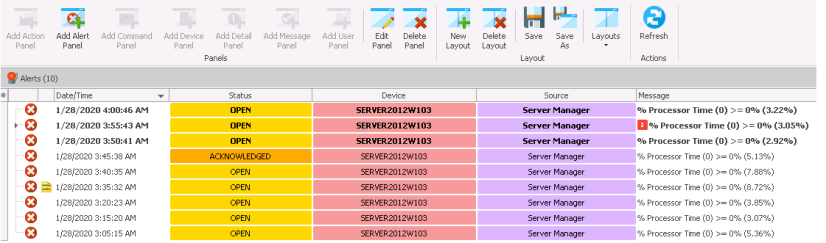
Closing Grouped Alerts
Grouped alerts can be closed individually or as a group. The grouping mechanism simply controls the method in which the alerts are displayed.
For example, you can close a group of alerts directly from the single displayed alert or you can expand the group and close the alerts individually. Additionally, you can still use SHIFT and select a series of adjoining alerts.