Instant Alert Server Options
Instant Alert Server Options are used to configure various interfaces associated with Instant Alert and
To open Instant Alert Server Options select Start | All Programs | Halcyon | IA Server Options.
The Instant Alert Options dialog is displayed.
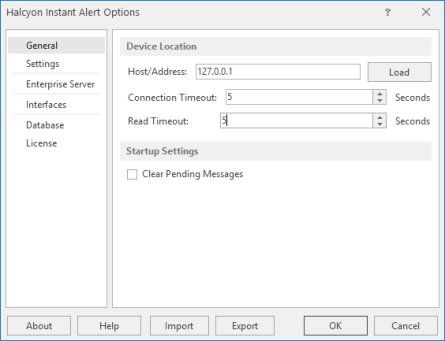
Instant Alert Server Options is split into six pages into which configuration information can be entered.
This page is used to define the device location and start-up settings.
Device Location Settings section
Host/Address
If Instant Alert is running on another server from the main installation, enter the Host/IP Address of where Device Manager is installed and click Load to load recognized network devices. If all the components are installed on the same machine (recommended), the default setting of 127.0.0.1 can be retained.
Connection Timeout
Specify a time (in seconds) in which the connection to the selected device must be made before the session is deemed unsuccessful.
Read Timeout
Specify a time (in seconds) in which the data must be read from the device before the session is deemed unsuccessful.
Startup Settings section
Clear Pending Messages
Enable this option to clear any pending messages are cleared when Instant Alert is started. This is useful if a high volume of messages have been generated as the result of an error but are no longer required for information purposes. This type of message could include test messages, for example.
This page is used to specify the informational and/or diagnostic messages that you want to record. Both types of message are useful should technical support need to investigate any issues or problems.
Message Log Settings section
Save to Log File
Click to enable the logging of Instant Alert informational and diagnostic messages.
Maximum Log Size
The entry in this parameter specifies the maximum size of the log file. The default setting is 10240KB. You may need to increase this if both informational and diagnostic messages are being saved.
Log Informational Messages
Click to enable the logging of any Instant Alert information messages that are generated.
Log Diagnostic Messages
Click to enable the logging of any Instant Alert diagnostic messages that are generated.
Purge Settings section
Purge settings are used to set time periods after which various types of Instant Alert messages are purged. Purged Instant Alert messages are saved to the log file; PurgeManager.hlf.
Purge Closed Messages After
Use this option to specify the number of days after which closed messages are removed from the system. The default setting is 30 days.
Purge Error Messages After
Use this option to specify the number of days after which error messages are removed from the system. The default setting is 30 days.
Purge Old Pending Messages After
Use this option to specify the number of days after which any messages that are still in pending status are removed from the system. The default setting is 7 days.
This page is used to specify on which server the Enterprise Server is installed. This ensures that any problems within Instant Alert are transmitted to the Enterprise Server device and then on to the Enterprise Console.
Select Server
Click to open the Select Device dialog from where a new device, on which an instance of Enterprise Server must be installed, can be selected to replace the existing entry.
Single-click on the required device and then click Select to select the new device used to host Enterprise Server.
Clear Server
Click to clear the current server details from this display. A new device must be chosen in order for Instant Alert to be able interact again with Enterprise Server.
This page shows the various interfaces currently defined on the system.
See Working with Instant Alert Interfaces for more information regarding the options available from this dialog.
The Database page of Instant Alert Server Options allows you to view, but not amend, the current settings of the chosen database being used for Instant Alert.
The License page shows the summary details of the license currently authorizing this product.
You can edit the details of the current license directly from this page.
See Editing Licenses for more information.
Export/Import Server Options
These options allow you to save and re-distribute Instant Alert Server settings between Windows devices, thus saving the need to re-enter information for each machine.
Export
Use Export to save the Instant Alert Server Options from one Windows device in order that they can be imported onto another.
Exporting Instant Alert Server Options exports:
-
IA Settings
-
Interfaces
-
Address Book entries
The exported file is saved to a destination of your choice with a file extension of .ias.
Import
Use Import to upload a previously exported Instant Alert Server Options file to the current Windows device.
Browse to the location where the previously exported .ias file is saved, select the file and click Import.
Importing Instant Alert Server Options results in the following:
-
IA Server Options are updated with imported values
-
Interfaces are replaced with imported values
-
Existing Address Book entries are updated if a match was found in the imported values otherwise new members will be added.