Roles
User access to HelpSystems One and its products can be secured through the use of Roles, which are collections of authorities that define a user's permissions for managed systems and products.
#1
You have a team of accountants who are all part of the security group ACCOUNTING. By default, everyone in the ACCOUNTING group gets access to basic HelpSystems One functionality. However, you have a few accounting supervisors who need access to the Powertech test systems. You want to give them this authority without changing the privileges of everyone in the ACCOUNTING security group.
To achieve this, you would create an Accounting Supervisor Role with access to the Powertech test systems and assign it to an ACCOUNTING SUPERVISOR Security Group. Because the accounting supervisors are part of both Security Groups, and because both Security Groups have their respective Roles attached, the supervisors will inherit permissions for basic HelpSystems One functionality and the Powertech test systems. Regular accounting users will not be affected.
#2
You have three system engineers that only need access to the Robot products in HelpSystems One (Robot Network and Robot Schedule). You want to give them authority to all product functions for Robot but limit their access to other areas of HelpSystems One. To achieve this, you could create a Role that is authorized to Robot Network, Robot Schedule, and HelpSystems One Product Licensing, then assign it to each administrator
HelpSystems One comes with a default role that is created when you first log on as an admin. The admin role cannot be deleted and has full authority to all areas of HelpSystems One.
How to Get There
In the Navigation Bar, click User Securityunder settings, then click Roles.
What it Does
-
Click Name to sort roles by name.
-
Use the Search bar to quickly find roles by name.
-
Click
 to refresh the list of roles.
to refresh the list of roles. -
The total number of roles is listed at the bottom of the display. Click the
 previous and
previous and  next arrows to move to an additional page.
next arrows to move to an additional page. -
You can select the number or roles to display on each page.
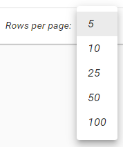
-
Click
 to add a role.
to add a role. -
Click
 Show Actions next to any roleand click Edit Role to edit an existing role.
Show Actions next to any roleand click Edit Role to edit an existing role. -
Check box next to role and click Delete to delete a role.