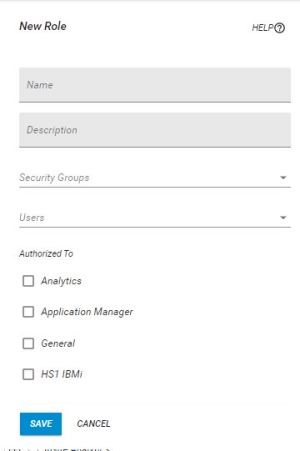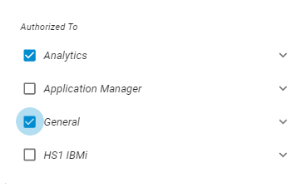Adding or Editing a Role
To ensure your users only access the areas of HelpSystems One they are authorized to, you can create and assign them to roles.
Follow these steps to create a role:
- In the Navigation Bar, click User Security under settings, then click Roles.
- On the Roles tab, click Add to add a new role or click
 Show Actions next to any existing role and click Edit Role to edit it.
Show Actions next to any existing role and click Edit Role to edit it. -
On the New/Edit Role pane, enter a Name for the role you want to create.
-
Enter a Description for the role.
-
Select any security groups you want to add the role to.
If you want to remove security groups from the role, click the x next to the security group.
 NOTE: If you have not created any security groups yet, see Security Groups.
NOTE: If you have not created any security groups yet, see Security Groups. -
If you want to add users to the role (outside of users who are assigned to any security groups this role is a part of, as they will get this role's permissions automatically), type their username into the field or select them drop the drop-down.
If you want to remove users from the role, click the x next to their username.

-
Click the products and areas of HelpSystems One you want to apply to this role.
-
Click Save.
When you are finished, the new role will show up on the Roles page.