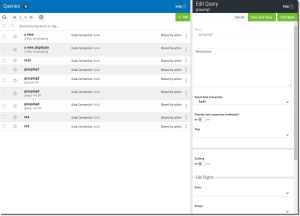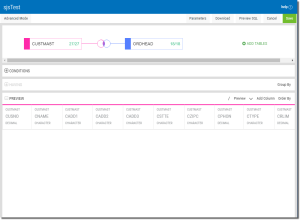Editing Existing Queries
You will use the query editor to edit an existing query in the same manner it was used to create the query. You might want to edit your query by:
- Modifying the query attributes like name, description, tags, sharing and edit rights
- Adding or removing tables
- Changing the join
- Modifying columns
- Modifying record selection conditions
- Removing or Modifying Sorting
- Adding Grouping
Steps
-
Select Custom Data Sources \ Databases \ Queries
 from the Analytics home screen to display a list of queries.
from the Analytics home screen to display a list of queries. -
To edit any query press the Show Actions button
 located on the left of each query, and select the Edit Query option.
located on the left of each query, and select the Edit Query option. The option first displays the Edit Query panel on the right.
-
Modify the Query Attributes (optional)
This initial panel allows for quick changes to the name, description, data connections, tags, caching, groups, and so on. See Options (Query Attributes) for more information on the items in this panel.
To save query attributes without opening the editor, press the Save and Close button
 .
. -
Press the Edit Query button
 to open the query editor.
to open the query editor. The query editor displays.
From here you can now modify the query in any of the following areas:
- Adding or Removing Tables
- Modifying or Deleting the Join
- Modifying Columns
- Modifying Record Selection Conditions
- Modifying the Sort
- Modifying Grouping
- Modifying Parameters