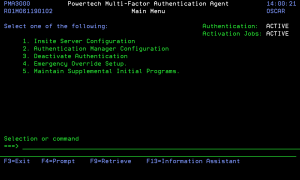Powertech Powertech Multi-Factor Authentication Main Menu
This menu allows you to configure the IP of the Insite server and Authentication Manager used with Powertech Multi-Factor Authentication. It also allows you to deactivate authentication.
How to Get There
Enter command wrkptma.
Options
1. Insite Server Configuration
The Insite Server Configuration allows maintaining the Insite Server settings.
2. Authentication Mananger Configuration
The Authentication Mananger Configuration allows maintaining the Authentication Manager settings.
3. Deactivate Authentication
The Deactivate Authentication allows you to Deactivate Authentication in the event that Insite cannot communicate.
4. Emergency Override Setup
The Emergency Override Setup option allows you to configure options for the Emergency Override. See Emergency Override Setup panel.
5. Maintain Supplemental Initial Programs
The Maintain Supplemental Initial Programs option allows you to change the supplemental initial program for active Powertech Multi-Factor Authentication users. See Work with User Initial Programs panel.
Selection or Command Entry
Selection or Command entry allows you to enter menu options or commands to be processed by the system.
To run a command, type the command and press Enter. For assistance in selecting a command, press F4 (Prompt) without typing anything. For assistance in entering a command, type the command and press F4 (Prompt). To see a previous command you entered, press F9 (Retrieve).
Command Keys
F1=Help
Provides additional information about using the display or a specific field on the display.
F3=Exit
Ends the current task and returns to the display from which the task was started.
F9=Retrieve
Displays the last command you entered on the command line and any parameters you included. Pressing this key once, shows the last command you ran. Pressing this key twice, shows the command you ran before that and so on.