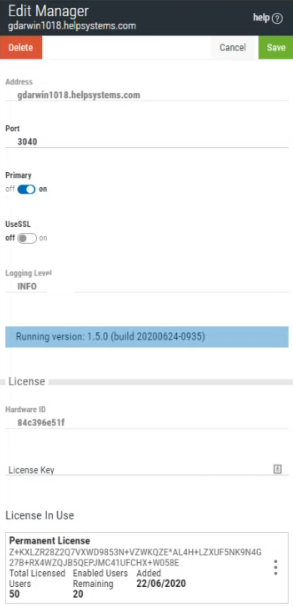New/Edit Managers
This screen allows Powertech Multi-Factor Authentication administrators to add an Authentication Manager or edit an existing one. Powertech Multi-Factor Authentication does not limit the number of Authentication Managers that can be added.
How to Get There
To add a new Manager, in the Navigation Pane, choose Managers, then click Add.
To edit an existing Manager, in the Managers screen, double-click a Manager, or, click  for a Manager and choose Edit.
for a Manager and choose Edit.
Options
Address
This is the IP address or name of the Manager system.
Port
This is the Connector Port number used to communicate with the Manager system (default is 3040).
Primary
Choose On to select this instance as the Primary Authentication Manager. The Primary Authentication Manager is used for configuration. See Settings screen. Choose Off if you would not like to assign this instance as the Primary Authentication Manager.
UseSSL
Choose On to use SSL encryption for this connection. Choose Off if you do not intend to use SSL encryption for this connection. In order to use TLS security to encrypt an Authentication Manager Connection from Insite, you must create and configure a Digital Certificate (also called a Certificate Authority). See Securing an Authentication Manager Connection.
Logging Level
This is a display of the logging level (INFO, DEBUG, or TRACE) of the Authentication Manager server. The Logging Level can be changed in the Logging Settings screen.
License
Hardware ID
This is the manager's unique ID.
License Key
This is the license key provided by HelpSystems. Contact keys@helpsystems.com if you need to request a new license key.
To delete the License Key, click  for a License and choose Delete.
for a License and choose Delete.