Exit Point Methods Advanced Sort & Search screen
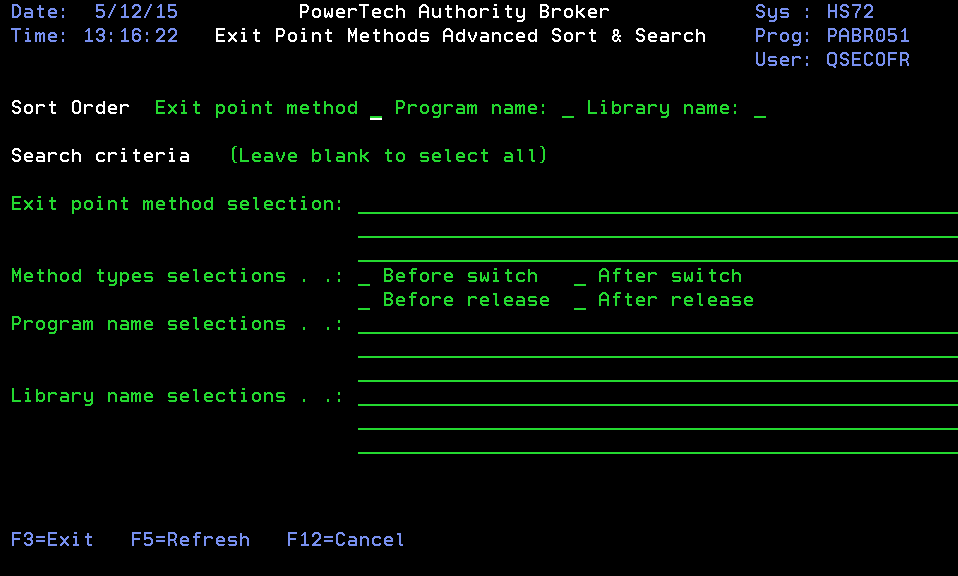
How to Get There
On the Exit Point Methods Basic Sort & Search screen, press F11.
What it Does
The Sort and Search Exit Point Methods feature is used to select and order Authority Broker Exit Point Method entries. Several options are available to assist in reducing the amount of information you must view.
The first of these options is the ability to search exit point methods. Searching is performed by making selections in the "Search Criteria" section.
Second is the use of SOL syntax. For example, wild card character % can be placed at any position within any selection.
Lastly you can select the sort order you wish entries to be in. This is accomplished by entering a 1 through 3 next to the items in the "Select Sequence" section.
Options
Sort Order
The Sort Order section provides the capability to order your search. Possible values are 1 through 3 where 1 is highest and 3 is lowest. If left blank, the value is not used when sorting search results.
Exit Point method: Enter a value of 1 through 3 to specify the sort sequence you wish for Exit Point Method. If left blank, it is not used when sorting search results.
Program Name: Enter a value of 1 through 3 to specify the sort sequence you wish for Program Name. If left blank, it is not used when sorting search results.
Library Name: Enter a value of 1 through 3 to specify the sort sequence you wish for Library name. If left blank, it is not used when sorting search results.
Search Criteria
The Search Criteria section provides the capability to select which exit point methods are to be listed. Supplied values are exit point method, program name, library name, and exit point method type.
Exit point method, program name, and library name can have any SQL syntax for a SELECT clause you require. For example, an exit point method entry of %IS% will list only exit point methods with IS in them.
Exit point method selection: Select the Exit Point Method you wish to see. Leave Exit Point Method blank if you wish to see all exit point methods. SQL WHERE CLAUSE syntax is used to make Exit Point Method selections.
Sample entries for Exit Point Method.
= ‘REPORTS’
IN ('UserDefinedMethod', 'USERMSGQ', 'EXTERNRLMSGQ')
LIKE(U%)
BETWEEN 'Email' AND 'Instant message’
Method types selections
Exit point methods can be used at four points. These points allow Authority Broker to be extended. Each exit point designates where its method will execute.
Before profile switch: The Before profile switch exit point is to be used for additional verification. It executes before a profile switch actually occurs.
After profile switch: The After profile switch exit point is used after a profile switch has occurred. It is intended to allow environment specific functions to be performed before processing control is released by profile switch command LSWPPRF.
Before profile release: The Before profile release exit point is used before a profile switch is released. It is intended to allow environment specific functions to be performed before processing control is released by profile release command LRLSPRF.
After profile release: After profile release exit point is used after the profile switch is released. It is intended to allow environment specific functions to be performed after processing control is released by profile release command LRLSPRF.
Program name selections:
Select the program name you wish to see Exit Point Methods for. Leave Program name blank if you wish to see all programs. SQL WHERE CLAUSE syntax is used to make Program Name selections.
Sample entries for Program Name.
= 'PGMA’
IN ('PGMA', 'PGMB', 'CMDA')
LIKE (R%)
BETWEEN 'PGMA' AND 'PGMR'
Library name selections:
Select the Library name you wish to see Exit Point Methods for. Leave Library name blank to see all libraries. SQL WHERE CLAUSE syntax is used to make Library name selections.
Sample entries for Library Name.
= ’LIBA’
IN (’LIBA', 'LIBB', 'LIBC')
LIKE(R%)
BETWEEN 'LIBA' AND 'LIBR'
Command Keys
- F3 (Exit): Exit the program without processing any pending changes.
- F5 (Refresh): Refresh the screen.
- F12 (Cancel): Exit the screen without processing any pending changes.