System User Report
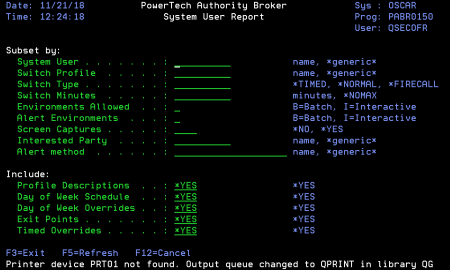
How to Get There
In the Reports Menu, choose option 10, System User Reports.
What it Does
This panel allows you to enter criteria to limit the amount of data on the System User Report You can subset the list by entering values in one or more of the provided fields.
Fields that allow a generic pattern (indicated by *generic*) support partial names. You can use the asterisk (*) to represent multiple characters.
Options
Subset By
The following fields can be used to subset the list:
System User
Enter a System User name or a generic pattern.
Switch Profile
Enter a Switch Profile name or a generic pattern.
Switch Type
Enter one of the following Switch Types:
- *TIMED
- *NORMAL
- *FIRECALL
Switch Minutes
Enter the number of minutes the system user can stay switched or *NOMAX
Environments Allowed
Enter which environments the switch is allowed:
- B = Batch
- I = Interactive
Alert Environments
Enter which environments requires swith allerts:
- B = Batch
- I = Interactive
Screen captures
Enter *YES to only include switches that are doing screen captures. Or *NO to only include switches that are not doing screen captures.
Interested Party
Enter a Interested Party name or a generic pattern.
Alert Method
Enter an Alert Method name or a generic pattern.
Include
Select which information you would like to have on the report.
Profile Descriptions
Enter *YES if you would like to see the System User and Switch Profiles text description.
Day of Week Schedule
Enter *YES if you would like to see the Day of Week Schedule for the switch pair.
Day of Week Overrides
Enter *YES if you would like to see the Day of Week Overrides for the switch pair.
Exit Points
Enter *YES if you would like to see the Exit Points for the switch pair.
Timed Overrides
Enter *YES if you would like to see the Timed Overrides for the switch pair. This information is only available for *TIMED or *FIRECALL switch pairs.
Command Keys
- F3 (Exit): Exit the program without processing any pending changes.
- F5 (Refresh): Refresh the screen.
- F12 (Cancel): Exit the screen without processing any pending changes.