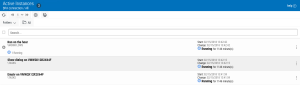Active Instances
The Active Instances page displays automation objects that are currently running or queued. You can view workflows, tasks, and processes that are in a running state and determine which workflows are placed in a queue of waiting workflows based on their priority.
Getting there: In the navigation pane, clicktap Automate Enterprise Activity under the Automate menu. Then, click the area at the top of the Active Instances list that displays total records.
Things to Know and Do
-
The filter applied and total number of active instances appear in the title bar.
- Click Expand
 to display active tasks or processes contained in the workflow.
to display active tasks or processes contained in the workflow. -
ClickTap Refresh
 to refresh the information in the display.
to refresh the information in the display. -
If records span to multiple pages, click the page number drop-down button
 to jump to a specific page. Or, click the next
to jump to a specific page. Or, click the next  or previous
or previous  arrow to navigate to the next/previous page.
arrow to navigate to the next/previous page. -
ClickTap Print
 to view the active instances in HTML format. You can then select all the records (Ctrl+A) and copy it (Ctrl+C) to paste it into a spreadsheet. NOTE: You may have to disable pop-up blockers in your browser to view the list.
to view the active instances in HTML format. You can then select all the records (Ctrl+A) and copy it (Ctrl+C) to paste it into a spreadsheet. NOTE: You may have to disable pop-up blockers in your browser to view the list. -
Use the Search dialog to enter all or part of a key word associated to active instances and view only those instances with key words that contain matching text. Found instances may be dependent on the search filter applied. See Sorting & Filtering Active Instances for more details.
Actions to Perform
Click Show Actions  for the desired active instance to display options for monitoring and managing it.
for the desired active instance to display options for monitoring and managing it.
Actions vary depending on whether the active instance is a workflow, task or process. They are as follows:
- Enable/Disable - Disables the active object or enables a disabled object. The Enable and Disable option alternates depending on the current state of the selected object.
- Stop - Immediately stops execution of the active workflow or task (does not pertain to processes). NOTE: Stopping a workflow that is currently running a process does not stop the active process.
- Pause/Resume from Pause - Suspends execution of the active workflow or task or resumes execution of a paused workflow/task (does not pertain to processes). The Pause and Resume from Pause option alternates depending on the current state of the selected workflow/task.
- History - Displays execution history of the active object.
- Where Used: Displays all workflows that use the active object.
- Close - Closes the actions list pop-up window.