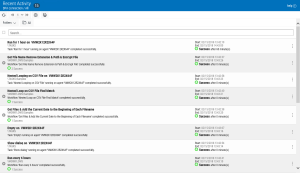Recent Activity
The Recent Activity page displays a history of automation objects that previously ran. From here, you can view recent executions of workflows, tasks and processes, when they started and ended, and whether they ran successfully or failed. The page can be filtered in various ways so that only data that matches the selected pattern is shown, giving you more control over which activities should appear. Click the Recent Activity section at the top of the pane to access the Recent Activity page.
Getting there: In the navigation pane, clicktap Automate Enterprise Activity under the Automate menu. Then, click the area at the top of the Recent Activity list that displays total records.
Things to Know and Do
-
The filter applied and total number of activities appear in the title bar.
- Each activity's completion status is color coded for clarity ( Success =
 , Failed =
, Failed =  ).
). - If viewing recent workflow activities, click Expand
 to display the objects that ran during execution of the workflow. Click Collapse
to display the objects that ran during execution of the workflow. Click Collapse  to hide the objects.
to hide the objects. -
ClickTap Refresh
 to refresh the information in the display.
to refresh the information in the display. -
If records span to multiple pages, click the page number drop-down button
 to jump to a specific page. Or, click the next
to jump to a specific page. Or, click the next  or previous
or previous  arrow to navigate to the next/previous page.
arrow to navigate to the next/previous page. -
ClickTap Print
 to view the recent activity list in HTML format. You can then select all the records (Ctrl+A) and copy it (Ctrl+C) to paste it into a spreadsheet. NOTE: You may have to disable pop-up blockers in your browser to view the list.
to view the recent activity list in HTML format. You can then select all the records (Ctrl+A) and copy it (Ctrl+C) to paste it into a spreadsheet. NOTE: You may have to disable pop-up blockers in your browser to view the list. -
Use the Search dialog to enter all or part of a key word associated to recent activity and view only those with key words that contain matching text. Found activities may be dependent on the search filter applied. See Sorting & Filtering Recent Activity for more details.
Actions to Perform
Click Show Actions  located at the very right of a recent activity record to display actions for monitoring and managing it. Available actions vary depending on the type of object.
located at the very right of a recent activity record to display actions for monitoring and managing it. Available actions vary depending on the type of object.
The following actions are available:
- Disable/Enable - Disables automatic execution of the object or enables a currently disabled object.
- Run in Same Agent - Immediately runs the task or process on the same agent from where it previously ran (does not pertain to workflows).
- Run Now - Immediately starts a workflow. If the object is a task or process, a window will appear displaying available agents to run the object from.
- History - Displays execution history of the object associated to the recent activity record.
- Where Used - Displays the workflows that the object is currently used in.
- Close - Closes the actions list pop-up window.