System Information Dashboard Widget
This widget displays current information about the selected system such as the number of active users, the number of addresses used, the number of jobs and batch jobs, the percentage of CPU and database capability used, and so on. By default, the information is refreshed every five minutes.
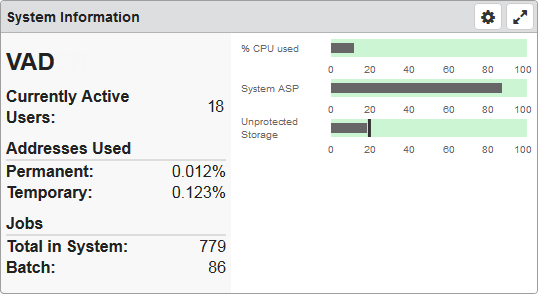
Things you can do:
- ClickTap
 Maximize to view the widget full-screen. ClickTap
Maximize to view the widget full-screen. ClickTap  X to view it on the dashboard again.
X to view it on the dashboard again. -
Hover your mouse overTouch and hold a bar to view information about the data.
To change the settings:
-
ClickTap
 Settings on the widget.
Settings on the widget. -
Type a new Name, if necessary.
-
ClickTap Reset Name to have the software create a name based on the widget and the settings you've selected.
Note: If you're using the system-generated name, be sure to click Reset Name before saving so that a new name can be generated, if needed.
-
Select the display Size of the widget on the dashboard. This affects the height of the widget.
-
ClickTap the Auto-Refresh button to enable it (Yes) or disable it (No).
-
Type the number of minutes between each Auto-Refresh (Mins).
-
ClickTap Look Up to select the system you want.
-
ClickTap Save.
Note: ClickTap Delete to delete this widget from the dashboard.