Earlier versions of Exit Point Manager required the captured transaction file to be purged on a regular basis to prevent the file from growing too large. You could use the LPWRPURGE command in a scheduled job (PowerPurge) to perform the purge.
Starting with Exit Point Manager 6.0, the LPWRPURGE process is no longer available or necessary. Instead, the Capture (transaction) Summarization process cleans up the journal receivers. (Journal PTCAPJRN in the product library stores transactions before summarization.) The DELETE parameter of the command LCHGCAPSUM determines how (and if) the journal receivers are deleted.
Enter the following command and press F4 to display the Summarization Properties panel.
LCHGCAPSUM
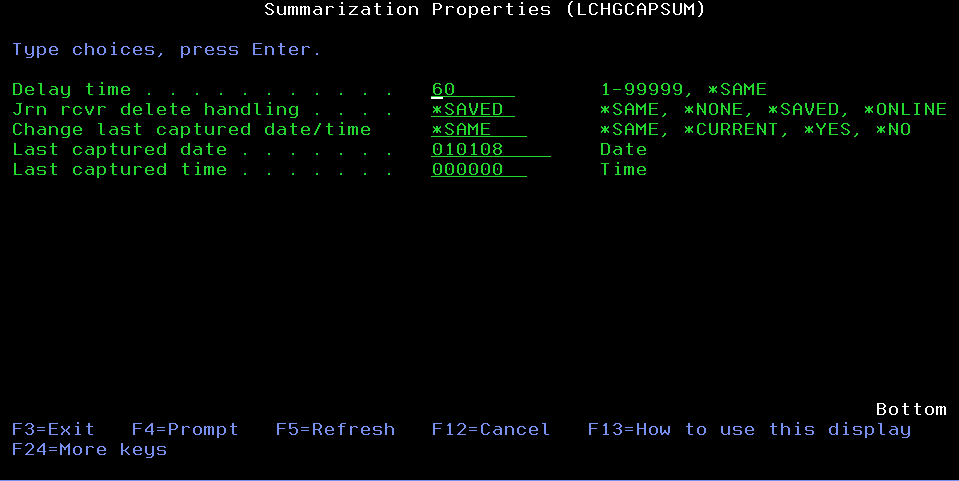
The Summarization Properties panel allows you to specify how long the Capture Summarization process waits between runs, how the process handles the journal receivers that have been examined, and the date/time in the journal entries the process starts looking for more information the next time it runs.
Summarization Properties Fields
Delay time
Specify the time (in seconds) between summarizations. The summarization, once started, begins summarizing all new captured information. After completing, it waits the number of seconds you've specified and then summarizes any new captured information. This cycle continues until you end the process.
Possible values are:
Jrn rcvr delete handling
Determines which, if any, fully processed journal receivers should be deleted. The capture summarization process uses a product-specific journal receiver to store captured information that is waiting for summarization. This parameter specifies what the process does with the receivers that have had all of the information summarized.
Possible values are:
Change last captured date/time
Allows you to change the date and time of the last processed captured information. You might use this value to skip over (and ignore) captured information that has not already been summarized.
Possible values are:
Last captured date
The date the last transaction (of the journal entry in which it was captured) was summarized. Enter the date in the current date format for your job.
Last captured time
The time the last transaction (of the journal entry in which it was captured) was summarized. Enter this time in the current time format for your job.
Deleting Captured Transactions Manually
You also can delete captured transaction manually directly from the Work with Captured Transactions panel. Typically, you'd delete a captured transaction after you have memorized all the transactions you want to capture.
From the Exit Point Manager Main Menu, select option 10 to display the Work with Captured Transactions panel. Enter option 4, Delete, next to each captured transaction you want to delete and press Enter. You can select to delete one or more captured transactions.
 Previous
Previous 