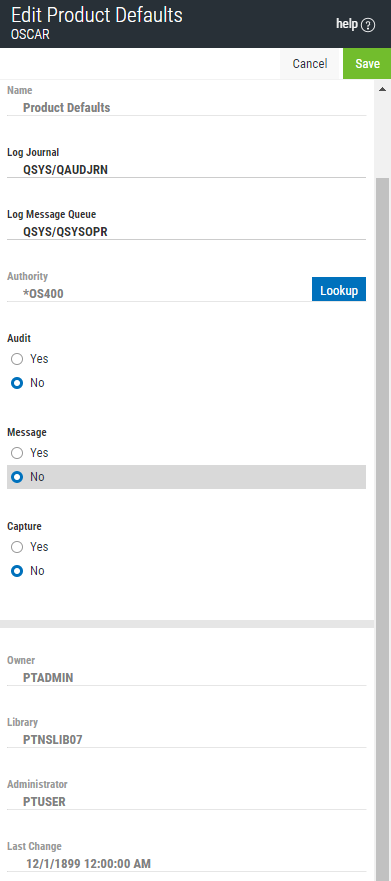
How to Get There
Click the Product Configuration tab on the navigation pane on the left side of the Insite window. On the
What it Does
The Edit System Values screen allows you to maintain product defaults for Powertech Exit Point Manager. The system values for Log Journal and Log Message Queue can be maintained any time.
On the green screen interface, these values can be found at Work with System Values.
Field Descriptions
The following describes the parameters and allowable values for each field on the Work with System Values screen.
Name
Indicates you are viewing Product Defaults.
Log Journal
This is the library/name of the journal that Powertech Exit Point Manager will log information. You can control the level of detail with the audit flag when you specify location and user authorities. Most installations will specify QSYS/QUADJRN.
The Log Journal Library specifies the library where the log journal is located.
- You also can specify *NONE in the Log Journal Name field. However, if a journal name of *NONE is found in the Exit Point Manager system values, network transactions are not journaled.
- Some versions of Powertech Compliance Monitor expect Exit Point Manager audit entries to be written to QSYS/QAUDJRN. Contact Powertech technical support if you need further information concerning log journal entries.
Log Message Queue
This is the library/name of the message queue, where Powertech Exit Point Manager sends messages. Messages are sent to this queue when specified on location and user authority records. Most installations specify QSYS/QSYSOPR.
The log message queue library is the library where the log message queue is located.
Authority
The authority assigned if no other authority is found for a server or function. Possible values are:
Audit
Controls the type of requests Exit Point Manager will log. Exit Point Manager uses this value if no other value is entered for a server or function. Possible values are:
Message
Determines if Exit Point Manager sends a message to the log message queue. Exit Point Manager uses this value if no other value is entered for a server or function. Possible values are:
Capture
Capture transactions for Memorized Transaction Request (MTR). Exit Point Manager uses this value if no other value is entered for a server or function. Possible values are:
Owner
The product owner is the name of the user profile that owns all data objects and exit programs in the Powertech Exit Point Manager product.
Library
The product library is the library that contains all of the Powertech Exit Point Manager objects.
Administrator
The product administrator is the name of the user profile that owns administrative program objects in the Powertech Exit Point Manager product. We recommend granting administrators *USE authority to the PTADMIN authorization list using the following command, where myuser is the administrator profile to add.
ADDAUTLE AUTL(PTADMIN) USER(myuser) AUT(*USE)
For more information, see Granting Reporting Authority.
Once authorized to the PTADMIN and PTNSRPT authorization lists, the administrator has all the authorities needed to administer Powertech Exit Point Manager. Product administrators have *CHANGE authority to Exit Point Manager data and *USE authority to Exit Point Manager programs.
Last Change User/Date/Time
The user profile that changed the Exit Point Manager system values and the date and time the changes were made.