New/Edit Report screen
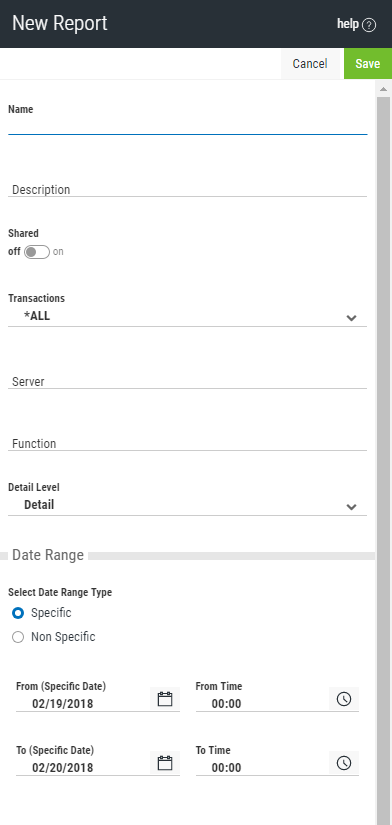
How to Get There
In the Navigation Pane, click Reports, then click Add. The Add Report screen appears. Select the kind of report you would like to create.
Or, to edit an existing report, on the Reports screen, click the report you would like to edit.
What it Does
Use the New Report screen to define a new report. Use the Edit Report screen to edit an existing report.
Options
Name
The name of the report.
Description
The description of the report.
Shared: On/Off
This allows you to choose whether or not you want to share the report.
Transactions
- *ALL This option produces a report of all current transactions for the User.
- *ALLOW This option produces a report of all current allowed transactions for the User.
- *REJECT This option produces a report of all current rejected transactions for the User.
User
User represents the identity of the person initiating a transaction as a user profile. The special value *PUBLIC, when used on a rule, means that the rule applies to any User lacking a specific rule. When used as a subset or selection parameter, *PUBLIC means to select all such rules for display or printing.
Date Range
- Specific - Choose this option if you want to specify a specific To and From date for the range of the report.
- Non-specific - Choose this option if you want to specify a relative To and From date for the range of the report (for example, transactions for the last two days).
From (Specific Date/Days Ago)
If Date Range is set to Specific, this field is the oldest specific transaction date you wish to see. If Date Range is set to Non-specific, this value represents the number of days previous to the current date. A value of 0 is the current date.
From Time
This field is the oldest transaction time you wish to see on the chosen From Date.
To Date (Specific Date/Days Ago)
If Date Range is set to Specific, this field is the most recent specific transaction date you wish to see. If Date Range is set to Non-specific, this value represents the number of days previous to the current date. A value of 0 is the current date.
To Time
This field is the most recent transaction time you wish to see on the chosen To Date.
Detail Level
This field controls the amount of information shown on the report. Select one of the following values:
Detail Detail information.
Summary Summary information (least amount of detail)
Transaction Transaction information (greatest amount of detail).
Name
The name of the report.
Description
The description of the report.
Shared: On/Off
This allows you to choose whether or not you want to share the report.
Transactions
- *ALL This option produces a report of all current transactions for the Location.
- *ALLOW This option produces a report of all current allowed transactions for the Location.
- *REJECT This option produces a report of all current rejected transactions for the Location.
Location
Location represents the source of a transaction. Location can hold an IP Address, an IP Address Group or the name of an SNA Communications Device. The special value *ALL, when used on a rule, means that the rule applies to any Location lacking a specific rule. When used as a subset or selection parameter, *ALL generally means to select all such rules for display or printing.
Date Range
- Specific - Choose this option if you want to specify a specific To and From date for the range of the report.
- Non-specific - Choose this option if you want to specify a relative To and From date for the range of the report (for example, transactions for the last two days).
From (Specific Date/Days Ago)
If Date Range is set to Specific, this field is the oldest specific transaction date you wish to see. If Date Range is set to Non-specific, this value represents the number of days previous to the current date. A value of 0 is the current date.
From Time
This field is the oldest transaction time you wish to see on the chosen From Date.
To Date (Specific Date/Days Ago)
If Date Range is set to Specific, this field is the most recent specific transaction date you wish to see. If Date Range is set to Non-specific, this value represents the number of days previous to the current date. A value of 0 is the current date.
To Time
This field is the most recent transaction time you wish to see on the chosen To Date.
Detail Level
This field controls the amount of information shown on the report. Select one of the following values:
Detail Detail information.
Summary Summary information (least amount of detail)
Transaction Transaction information (greatest amount of detail).
Name
The name of the report.
Description
The description of the report.
Shared: On/Off
This allows you to choose whether or not you want to share the report.
Transactions
- *ALL This option produces a report of all current transactions for the server and function.
- *ALLOW This option produces a report of all current allowed transactions for the server and function.
- *REJECT This option produces a report of all current rejected transactions for the server and function.
Server
A Server in Exit Point Manager is a controlled entry point into your system. These entry points are determined and defined by IBM. Exit Point Manager has assigned easy-to-remember names to these controlled entry points.
Specify the name of the Server to include in the report. Leave this field blank to select all Servers.
Function
A Function, or Server Function, in Exit Point Manager represents a class of operations that a given Server may perform. For example, the *SIGNON Server classifies its operations as those pertaining to changing passwords, generating authentication tokens, and retrieving signon information. Exit Point Manager has assigned easy-to-remember names to these Functions, such as CHGPWD, GENAUTTKN and RETRIEVE.
Date Range
- Specific - Choose this option if you want to specify a specific To and From date for the range of the report.
- Non-specific - Choose this option if you want to specify a relative To and From date for the range of the report (for example, transactions for the last two days).
From (Specific Date/Days Ago)
If Date Range is set to Specific, this field is the oldest specific transaction date you wish to see. If Date Range is set to Non-specific, this value represents the number of days previous to the current date. A value of 0 is the current date.
From Time
This field is the oldest transaction time you wish to see on the chosen From Date.
To Date (Specific Date/Days Ago)
If Date Range is set to Specific, this field is the most recent specific transaction date you wish to see. If Date Range is set to Non-specific, this value represents the number of days previous to the current date. A value of 0 is the current date.
To Time
This field is the most recent transaction time you wish to see on the chosen To Date.
Detail Level
This field controls the amount of information shown on the report. Select one of the following values:
Detail Detail information.
Summary Summary information (least amount of detail)
Transaction Transaction information (greatest amount of detail).
Name
The name of the report.
Description
The description of the report.
Shared: On/Off
This allows you to choose whether or not you want to share the report.
Transaction Type
- *RUN - Network Transactions that Run commands and programs. This option produces a report of transactions that resulted in a command or program being executed and sorts by Server/Function/Date/Time. You will be prompted for Type and Date/Time range on a later screen.
- *UPDATE - Network Transactions that Update data. This option produces a report of transactions that resulted in data being updated and sorts by Server/Function/Date/Time. You will be prompted for Type and Date/Time range on a later screen.
- *READ - Network Transactions that Read data. This option produces a report of transactions that resulted in data being read and sorts by Server/Function/Date/Time. You will be prompted for Type and Date/Time range on a later screen.
- *MODIFY - Network Transactions that Modify objects. This option produces a report of transactions that resulted in objects being modified and sorts by Server/Function/Date/Time. You will be prompted for Type and Date/Time range on a later screen.
Date Range
- Specific - Choose this option if you want to specify a specific To and From date for the range of the report.
- Non-specific - Choose this option if you want to specify a relative To and From date for the range of the report (for example, transactions for the last two days).
From (Specific Date/Days Ago)
If Date Range is set to Specific, this field is the oldest specific transaction date you wish to see. If Date Range is set to Non-specific, this value represents the number of days previous to the current date. A value of 0 is the current date.
From Time
This field is the oldest transaction time you wish to see on the chosen From Date.
To Date (Specific Date/Days Ago)
If Date Range is set to Specific, this field is the most recent specific transaction date you wish to see. If Date Range is set to Non-specific, this value represents the number of days previous to the current date. A value of 0 is the current date.
To Time
This field is the most recent transaction time you wish to see on the chosen To Date.
Detail Level
This field controls the amount of information shown on the report. Select one of the following values:
Name
The name of the report.
Description
The description of the report.
Shared: On/Off
This allows you to choose whether or not you want to share the report.
Transactions
- *ALL This option produces a report of all the transactions for the Group.
- *ALLOW This option produces a report of all the allowed transactions for the Group.
- *REJECT This option produces a report of all the rejected transactions for the Group.
Group
Specify the name of the group of users you would like listed in your report. This value can be a Powertech Group, accounting code or group profile. Indicate the type of name in the following field, Group Type.
Group Type
Specify the type of user group you would like listed in your report using one of these values:
- Powertech Group - The name is a Powertech Group name.
- Account Code - The name is an accounting code.
- OS/400 Group Profile - The name is an operating system group profile.
Date Range
- Specific - Choose this option if you want to specify a specific To and From date for the range of the report.
- Non-specific - Choose this option if you want to specify a relative To and From date for the range of the report (for example, transactions for the last two days).
From (Specific Date/Days Ago)
If Date Range is set to Specific, this field is the oldest specific transaction date you wish to see. If Date Range is set to Non-specific, this value represents the number of days previous to the current date. A value of 0 is the current date.
From Time
This field is the oldest transaction time you wish to see on the chosen From Date.
To Date (Specific Date/Days Ago)
If Date Range is set to Specific, this field is the most recent specific transaction date you wish to see. If Date Range is set to Non-specific, this value represents the number of days previous to the current date. A value of 0 is the current date.
To Time
This field is the most recent transaction time you wish to see on the chosen To Date.
Detail Level
This field controls the amount of information shown on the report. Select one of the following values:
Name
The name of the report.
Description
The description of the report.
Shared: On/Off
This allows you to choose whether or not you want to share the report.
User
Specify the name of a user whose rules are to be listed.
The valid values are:
Object Rules
Indicate whether you would like the Object Rules printed on the report for each User Rule printed.
The valid values are:
Memorized Transactions
Indicate whether you would like the Memorized Transactions printed on the report for each User Rule printed.
The valid values are:
Name
The name of the report.
Description
The description of the report.
Shared: On/Off
This allows you to choose whether or not you want to share the report.
Location
Specifies the location or locations whose rules will be included in the report. Specifying *ALL for this parameter will include rules for all locations.
The valid values are:
Object Rules
Indicate whether you would like the Object Rules printed on the report for each Location Rule printed.
The valid values are:
Memorized Transactions
Indicate whether you would like the Memorized Transactions printed on the report for each Location Rule printed.
The valid values are:
The Print Object Lists report allows you to print a listing of the Object Lists you have configured.
Name
The name of the report.
Description
The description of the report.
Shared: On/Off
This allows you to choose whether or not you want to share the report.
Sort By:
Specify how you want to sort the Object Lists. Click and drag the ![]() icon to change the sort order. Uncheck an item to omit it.
icon to change the sort order. Uncheck an item to omit it.
Object List
Check this box to sort by Object List name.
Description
Check this box to sort by Object List description.
ASP Group
Check this box to sort by ASP Group.
Include Entries
Specify if you want to include Object List entries for each Object List in the report. The default value is *YES.
Include Usage
Indicate whether you would like the Object List Usage information for each Object list to be printed on the report. If you specify *NO, do not enter any subset or sorting criteria for Object List Usage information.
The valid values are:
Object List Entries - Sort By
Specify how you want to sort Object List Entries. Click and drag the ![]() icon to change the sort order. Uncheck an item to omit it.
icon to change the sort order. Uncheck an item to omit it.
The elements are:
Library
Check to sort by Library name.
Object
Check to sort by Object name.
Type
Check to sort by Object Type.
Path
Check to sort by Path.
Object List Usage - Subset By Location Style
When the value you key begins with an asterisk, this element allows you to format your request to find a single IP Address Group or any Location value that ends with the value you keyed (after the asterisk).
Valid values are:
Object List Usage - Subset By User Style
When the value you key is *PUBLIC, this element allows you to format your request to find only rules for *PUBLIC or any User value that ends with PUBLIC (like JIMPUBLIC, XPUBLIC, etc).
Valid values are:
Object List Usage - Show Location Rules
Indicate whether you want Location-based Object Rules to appear in the Usage section of the report. If you have specified subset criteria for Location, this value must be *YES. The valid values are:
Object List Usage - Show User Rules
Indicate whether you want User-based Object Rules to appear in the Usage section of the report. If you have specified subset criteria for User, this value must be *YES. The valid values are:
Object List Usage - Sort By
Click and drag the ![]() icon to change the sort order. Uncheck an item to omit it.
icon to change the sort order. Uncheck an item to omit it.
Location
Check to specify the sort order for Location.
User
Check to specify the sort order for User.
Operation
Check to specify the sort order for Operation.
Optional Fields
Toggle this switch to On in order to access the following additional, optional fields.
Subset By Object List
Specify criteria to subset by Object list name. You can use the generic character to indicate that a partial value is to be used for selection. In some circumstances you may also use the wildcard character to indicate that a partial value is to be used for selection.
Subset By Object Type
Choose to subset by Native Object or IFS Path.
Subset By Description
Choose to subset by the description.
Object List Entries - Subset By Library
Specify criteria to subset by Library name. You can use the generic character to indicate that a partial value is to be used for selection. In some circumstances you may also use the wildcard character to indicate that a partial value is to be used for selection. You may specify <UNKNOWN> to select Object List Entries that pertain only to unqualified objects whose library cannot be determined.
Object List Entries - Subset by Object
Specify criteria to subset by Object name. You can use the generic character to indicate that a partial value is to be used for selection. In some circumstances you may also use the wildcard character to indicate that a partial value is to be used for selection.
Object List Entries - Subset By Type
Specify criteria to subset by Object Type.
Object List Entries - Subset By Path
Specify criteria to subset by Path. You can use the generic character to indicate that a partial value is to be used for selection. In some circumstances you may also use the wildcard character to indicate that a partial value is to be used for selection.
Object List Usage - Subset By Location
Specify criteria to subset by Location. Location represents the source of a transaction. Location can hold an IP Address, an IP Address Group or the name of an SNA Communications Device. The special value *ALL, when used on a rule, means that the rule applies to any rule means that the rule applies to any Location lacking a specific rule. when used as a subset or selection parameter, *ALL generally means to select all such rules for display or printing. You can use the Generic Character to indicate that a partial value is to be used for selection. In some circumstances you may also use the wildcard character to indicate that a partial value is to be used for selection.
Object List Usage - Subset By User
Specify criteria to subset by User.
Object List Usage - Subset By Operation
The Print Object Rule report allows you to print a listing of the Object Rules you have configured.
Subset By Location Style
When the value you key begins with an asterisk, this element allows you to format your request to find a single IP Address Group or any Location value that ends with the value you keyed (after the asterisk).
Valid values are:
Subset by User Style
When the value you key is *PUBLIC, this element allows you to format your request to find only rules for *PUBLIC or any User value that ends with PUBLIC (like JIMPUBLIC, XPUBLIC, etc).
Valid values are:
Show Location Rules
Indicate whether you want Location-based Object Rules to appear in the report. The valid values are:
Show User Rules
Indicate whether you want User-based Object Rules to appear in the report.
The valid values are:
Sort By
Use these check boxes to sort the Object Rules printed on the report. Click and drag the ![]() icon up or down to change the sort order. To omit an element from the sort, uncheck that element. Duplicate values are not allowed; you cannot sort more than one field at any given position. This is a multi-part parameter consisting of four elements.
icon up or down to change the sort order. To omit an element from the sort, uncheck that element. Duplicate values are not allowed; you cannot sort more than one field at any given position. This is a multi-part parameter consisting of four elements.
The elements are:
Location
Specify the sort order for Location.
User
Specify the sort order for User.
Object List
Specify the sort order for Object List name.
Operation
Specify the sort order for Operation.
Include Entries
Indicate whether you would like the Object List Entries for each Object list to be printed on the report.
The valid values are:
Object List Entries - Sort By
Specify how you want to sort Object List Entries. Click and drag the ![]() icon to change the sort order. Uncheck an item to omit it.
icon to change the sort order. Uncheck an item to omit it.
The elements are:
Library
Check to sort by Library name.
Object
Check to sort by Object name.
Type
Check to sort by Object Type.
Path
Check to sort by Path.
Optional Fields
Toggle this switch to On in order to access the following additional, optional fields.
Subset by Location
Specify criteria to subset by Location. Location represents the source of a transaction. Location can hold an IP Address, an IP Address Group or the name of an SNA Communications Device. The special value *ALL, when used on a rule, means that the rule applies to any rule means that the rule applies to any Location lacking a specific rule. when used as a subset or selection parameter, *ALL generally means to select all such rules for display or printing. You can use the generic character to indicate that a partial value is to be used for selection. In some circumstances you may also use the wildcard character to indicate that a partial value is to be used for selection.
Subset By User
Specify criteria to subset by User. User represents the identity of the person initiating a transaction as a user profile. The special value *PUBLIC, when used on a rule, means that the rule applies to any User lacking a specific rule. when used as a subset or selection parameter, *PUBLIC means to select all such rules for display or printing.
You can use the generic character to indicate that a partial value is to be used for selection. In some circumstances you may also use the wildcard character to indicate that a partial value is to be used for selection.
Subset By Object List
Specify criteria to subset by Object list name. You can use the generic character to indicate that a partial value is to be used for selection. In some circumstances you may also use the wildcard character to indicate that a partial value is to be used for selection.
Subset By Operation
Specify criteria to subset by Operation.
Object List Entries - Subset By Library
Specify criteria to subset by Library name. You can use the generic character to indicate that a partial value is to be used for selection. In some circumstances you may also use the wildcard character to indicate that a partial value is to be used for selection. You may specify <UNKNOWN> to select Object List Entries that pertain only to unqualified objects whose library cannot be determined.
Object List Entries - Subset by Object
Specify criteria to subset by Object name. You can use the generic character to indicate that a partial value is to be used for selection. In some circumstances you may also use the wildcard character to indicate that a partial value is to be used for selection.
Object List Entries - Subset By Type
Specify criteria to subset by Object Type.
Object List Entries - Subset By Path
Specify criteria to subset by Path. You can use the generic character to indicate that a partial value is to be used for selection. In some circumstances you may also use the wildcard character to indicate that a partial value is to be used for selection.