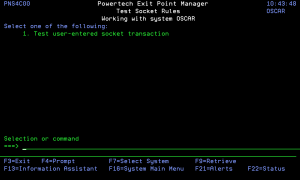How to Get There
On the Exit Point Manager Main Menu, choose option 20, then choose option 4.
What it Does
The Test Socket Rules menu offers a launchpad for testing Socket Rules.
Options
1. Test user-entered socket transaction. This option allows you to test user-entered socket transactions via the command PNSTSTQSO. See Test Socket Rules command (PNSTSTQSO).
Command Line
To run a command, type the command and press Enter. For assistance in selecting a command, press F4 (Prompt) without typing anything. For assistance in entering a command, type the command and press F4 (Prompt). To see a previous command you entered, press F9 (Retrieve).
Command Keys
F3 (Exit): Exit the current panel without processing any pending changes.
F4 (Prompt): Provides assistance in entering or selecting a command.
F7 (Select System): Use this command key to work with data from a different System.
F9 (Retrieve): Displays the last command you entered on the command line and any parameters you included. Pressing this key once shows the last command you ran. Pressing this key twice shows the command you ran before that, and so on.
F13 (Information Assistant): Displays the Information Assistant menu with several types of assistance available. Press this key to access more information about the IBM i system.
F16 (System Main Menu): Displays the IBM i Main Menu (MAIN).
F22 (Status): Displays the Operational Resources pop-up window containing the status of several operation aspects of Powertech products.