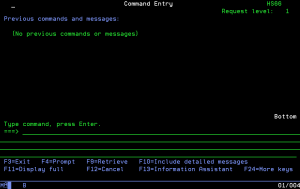Command Entry display
The Command Entry display allows you to enter commands to be processed by the system.
Previous commands you have entered along with messages from the running of those commands are displayed in the history area above the command line.
Any commands that end in an error are automatically retrieved and displayed on the command line.
By positioning the cursor on a command or its associated messages in the history area and pressing the F4=Prompt function key, the prompt screen for the selected command is displayed. You can retrieve previous commands that were run by pressing the F9=Retrieve function key.
You can select a specific command to be run again by placing the cursor on that command or its associated messages and pressing the F9=Retrieve function key.
The online help information for a specific command can be displayed directly from the command entry display by typing a command on the command line and pressing the F1=Help key or the Help key while the cursor is still on the command line.
Commands may be longer than a single line. Commands that are too long for this command line can be processed using the full screen command entry display or by using the F4=Prompt function key. Use the F11=Display full key to bring you to the full command entry display.
The Request level field specifies the current level of the request processing program. A request processing program processes commands. QCMD is the request processing program for the Command Entry display. Each time a request processing program is called, the request level will increase. when the program is ended, the request level will decrease.
For specific information about messages, put the cursor on the message you want information about and press the Help key. An additional message information display will then be shown.
If you see More... on the lower right side of your display, there is more information to view. Press Page Down [or Roll Up] to move toward the end of the information. Press Page Up [or Roll Down] to move toward the beginning of the information. If you see Bottom instead of More..., you are at the end of the information.
How to Get There
From the Password Self Help Main Menu, choose 60.
History area
This command entry display does not contain detailed messages in the history area. Press the F10=Include detailed messages function keg to include the additional messages produced by running a command.
Command Keys
F1=Help: Provides more information about using the display.
F3=Exit: Ends the current task and returns you to the display from which the task was started.
F4=Prompt: Provides assistance in entering or selecting a command.
F9=Retrieve: Shows the last command you entered on the command line, along with any parameters you included. By pressing this key once, you will receive the last command you ran. By pressing this key twice, you will receive the next to last command that you ran, and so on.
F10=Include detailed messages: Allows you to alternate between including and excluding detailed messages in the history area. If the cursor is on a message in the history area when F10 is pressed, that message will be positioned to the top of the history area.
F11=Display full: Shows the full command entry display which allows more space to enter commands. Any data in the command line is shown on the full command entry display. The cursor position on the command line is maintained when toggling from the partial to the full command entry display. F12=Cancel Returns to the previous menu or display.
F13=Information Assistant: Shows a menu with several types of assistance available. Select this option to access online education, Q & A database and additional help topics.
F16=System main menu: Shows you the System Main Menu.
F24=More keys: Shows you additional keys defined for this display. Enter Submits information on the display for processing.
Help: Provides more information about using the display.
Page Down or Roll Up: Moves forward to show additional information for this display.
Page Up or Roll Down: Moves backward to show additional information for this display.
Print: Prints the information currently shown on the display.