Status - Critical Jobs Dashboard Widget
This widget allows you to display a snapshot of the current status of the jobs that are on all the critical job lists that have been defined. With this information, you can decide whether or not you need to take action on those jobs. Note: Critical job lists allow you to identify jobs that are important to you - even if they run on different systems. For details, see Critical Job Lists.
This widget shows how many critical jobs on each list:
- Were terminated yesterday.
- Are forecasted today.
- Completed normally today and by day over the previous seven days.
- Didn't run today or by day over the previous seven days.
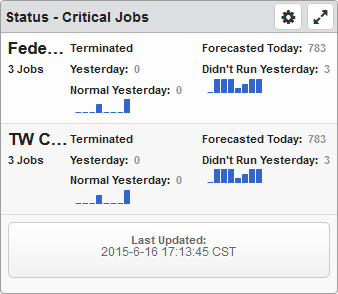
Things you can do:
- ClickTap
 Maximize to view the widget full-screen. ClickTap
Maximize to view the widget full-screen. ClickTap  to view it on the dashboard again.
to view it on the dashboard again. - Hover your mouse overTouch and hold a bar on the graph to see the number of critical jobs are in that category for that day.
To change the settings:
-
ClickTap
 Settings on the widget.
Settings on the widget. -
Type a new Name, if necessary.
-
ClickTap Reset Name to have the software create a name based on the widget and the settings you've selected.
Note: If you're using the system-generated name, be sure to click Reset Name before saving so that a new name can be generated, if needed.
-
Select the display Size of the widget on the dashboard. This affects the height of the widget.
-
ClickTap the Auto-Refresh button to enable it (Yes) or disable it (No).
-
Type the number of minutes between each Auto-Refresh (Min).
-
ClickTap Save.
Note: ClickTap Delete to delete this widget from the dashboard.