Do Job Now
The Do Job Now override code allows you to run most jobs immediately, even if the Robot Schedule monitors are not active. The exceptions are as follows:
- Group control jobs: The Robot Schedule monitors must be active for the jobs to run.
- Submit-Delay model jobs: The Do Job Now option is not allowed.
- Reactive jobs: The job runs, but any reactive jobs won’t run until the Robot Schedule monitors are active.
When you select Do Job Now, all exception scheduling options are ignored. This includes the OPAL object, if the job has one. However, you can override this by using the Do with OPAL option.
If you have the proper authority, you can apply the Do Job Now override code from certain pages in Robot Schedule, such as the Jobs page. Follow these steps:
-
ClickTap
 Show Actions for the job and select Do Job Now.
Show Actions for the job and select Do Job Now. -
ClickTap the Show Job History button to On if you want to see the Completion History page after this job is submitted.
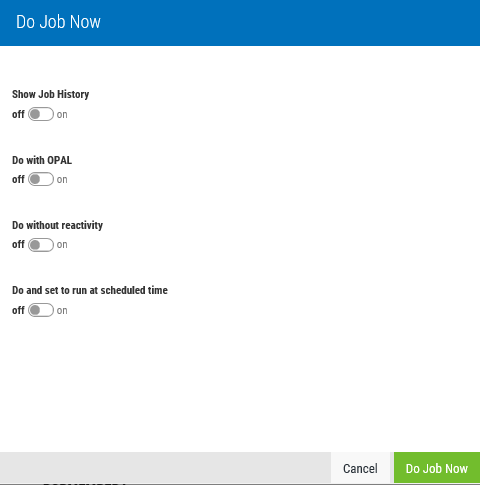
-
ClickTap the Do with OPAL button to On to also execute the OPAL code in this job. Depending on how the OPAL is set up, the job will run before or after the OPAL is executed.
-
ClickTap the Do without reactivity button to On to simply run the job this time without any reactivity occurring. This means that any dependent jobs would not run.
-
ClickTap the Do and set to run at scheduled time button to On to run the job immediately and then again at its normally scheduled time.
-
ClickTap Do Job Now.
Notes:
- After the job run completes, the job completion history is updated. If it's scheduled to run only once in a day, the job is not run again the same day unless you clear its completion code (its normal schedule resumes the next day).
- If the Robot Schedule monitors are active and the job is a group control job, the Do Job Now override code causes Robot Schedule to submit the group. All job options, including exception scheduling options (even OPAL), process normally. If you want to start a dependent group with a specific member and continue through the rest of the group, use the Start Now with this Member override code instead.
- If the job has its own LDA (local data area) record, selecting Do Job Now submits the job and the LDA record. If there is no LDA record for the job, the Do Job Now override code submits the job with the LDA from your interactive job.
- If you select the Do Job Now override code and then, later in the same day, select the "Do and set to run at scheduled time" option, the job’s completion is not cleared because the job ran earlier in the day.
- If you select the "Do and set to run at scheduled time" option on an OPAL delay job, the job may not clear the completion code. OPAL delay jobs are temporary jobs and are created separately from the original job.