Job Completion History
The Completion History page lists information about job runs on the system. It displays information about the actual start and end times for each job; the job's status (running, completed, terminated, warning message), the agent the job ran on, its group (if it belongs to one or is the group control job), and application. It also provides access to completion history details, job attribute information, and any spooled files.
Displaying the Completion History Page
You can display completion history from a number of pages in Robot Schedule. And, you can display it for all jobs or for a specific job.
To display Completion History for all jobs: In the Navigation Pane, clicktap Completion History under the Robot Schedule menu. If the menu is hidden, hover over the Navigation Pane to expand it.
To display Completion History for a single job: ClickTap Show Actions for a job on a page such as Jobs. Then, select Job Completion History.
Show Actions for a job on a page such as Jobs. Then, select Job Completion History.
Viewing the Completion History Page
Regardless of whether you're viewing all of the completion history or the history for a single job, the page functions are the same.
Things to know and do:
-
The number of records in the list, the server they're on, and the filter being used is displayed at the top of the page.
-
ClickTap
 Refresh to refresh the information in the display.
Refresh to refresh the information in the display. -
ClickTap the page number and select the page you want to view. Or, clicktap the previous and next arrows.
-
ClickTap
 Print Completion History to view the Completion History list in HTML format. You can then select all the records (Ctrl+A) and copy it (Ctrl+C) to paste it into a spreadsheet. Note: You may have to disable the pop-up blockers in your browser to view the list.
Print Completion History to view the Completion History list in HTML format. You can then select all the records (Ctrl+A) and copy it (Ctrl+C) to paste it into a spreadsheet. Note: You may have to disable the pop-up blockers in your browser to view the list. -
Start typing in the Search field to find a specific record. It will find every job name, description, agent, group, or application that contains what you're typing. See Sorting and filtering below to learn how to filter your search.
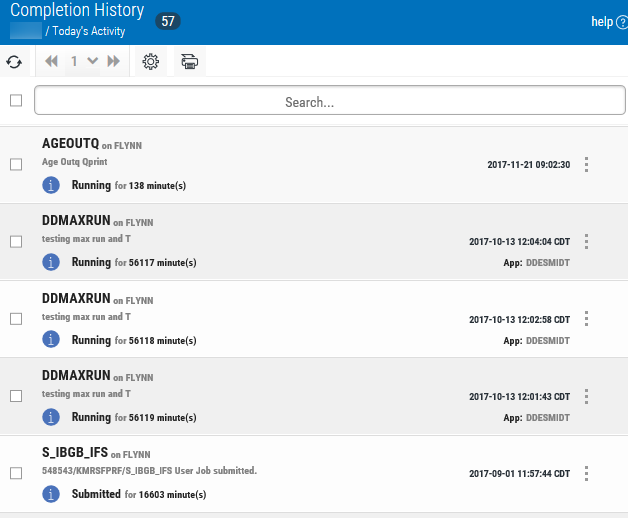
Actions you can take:
ClickTap  Show Actions for any record to display the menu. Depending on the job type and status, you'll have the following options:
Show Actions for any record to display the menu. Depending on the job type and status, you'll have the following options:
- Select Terminate Job to terminate a job that's currently running.
- Select Delete History Record to remove the history record from the server.
- Select Percent Complete to display the completion percentage of the selected job.
- Select Properties to display the job's properties.
- Select Job Spooled Files to display and work with the job’s spooled files.
- Select Job Attributes to display the job’s attributes.
- Select Agent Job Execution Log to display the execution log file for the agent job.
- Select Job Completion History Details to see the details of this particular job run.
Sorting and Filtering the Display
There are settings for the Completion History page that allow you to choose how to sort and filter the list.
Follow these steps:
-
ClickTap
 Settings.
Settings.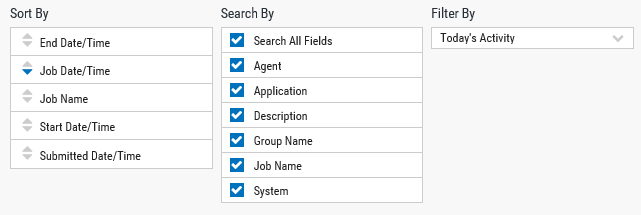
-
Select how you want the lists sorted (Sort By). ClickTap your selection again to change the sort order to
 ascending or
ascending or  descending.
descending. -
Select one or more options under Search By to narrow the list of items displayed.
-
Select an option under Filter By to further narrow the list of items displayed. There are a number of filters to choose from that allow you to filter by time, status, or job type.
-
ClickTap
 Settings to close the settings.
Settings to close the settings.