Intermapper Control Center
Use the Intermapper Control Center to start and stop the Intermapper and Intermapper Flows servers and perform other basic configuration tasks.
On macOS systems, Intermapper installs a Menu Bar Application that provides a summary of Intermapper's status, allows you to start and stop the Intermapper daemon, opens the Intermapper Control Center, and starts Intermapper.
On Microsoft Windows systems, Intermapper installs an icon in the System Tray (lower right corner) that allows the same functions. Click the icon to open the Intermapper Control Center or right-click it to view a menu similar to the macOS menu bar application. You can also view Intermapper's status from either the menu or the Control Center window.
The System Tray Icon and Menu Bar Application are available only on the machine hosting the Intermapper server.
macOS
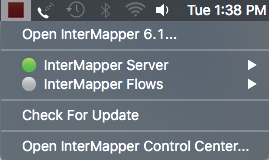
The menu bar application includes an icon that reflects the most serious state of Intermapper. When the server is not running, the Intermapper program icon is displayed. The icon can be green, yellow, orange, or red, depending on the server status.
The menu bar application can also do the following:
- Open Intermapper.
- Start or stop the Intermapper server daemon.
- Open the Intermapper Control Center.
- Check for software updates.
The Intermapper Server Status window displays the server name and version, as well as the current state of the Intermapper server. This window also allows you to start or stop the Intermapper server or open Intermapper.
Microsoft Windows
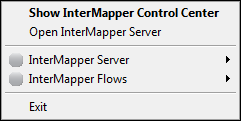
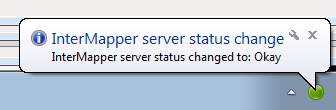
- Right-click the system tray icon to view the menu shown above.
- Click the system tray icon to view the Intermapper Control Center, shown below.
The Intermapper Control Center application is available on supported Microsoft Windows systems.
It has the same function of the macOS application, but is called from the System Tray (lower right corner of the screen).
You can do the following from the Intermapper Control Center:
- Specify whether the Microsoft Windows balloons appear when map status changes.
- Start and stop the Intermapper or Flows services.
- Open Intermapper.
- Specify whether to automatically check for software updates.
- Manually check for software updates.
You can do most of these same functions from the context menu that appears when you right-click the Intermapper status icon.
Opening the Intermapper Control Center
macOS Systems
-
From the Intermapper menu, click Open Intermapper Control Center.
The Intermapper Control Center dialog is displayed.
Click Now to open the Fortra portal (https://support.fortra.com/products-and-downloads/downloads/).
-
On the Intermapper 6.6 is available for download dialog, click Yes. The Fortra portal is displayed.
Microsoft Windows Systems
-
Right-click the Intermapper Control Center icon in the System Tray and select Show Intermapper Control Center.
The Intermapper Control Center dialog is displayed.
- Click Check Now to open the Fortra portal (https://support.fortra.com/intermapper/downloads/).
-
On the Intermapper 6.6 is available for download dialog, click Yes. The Fortra portal is displayed.