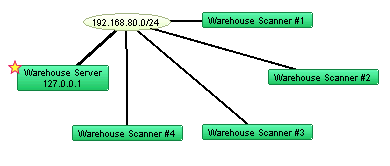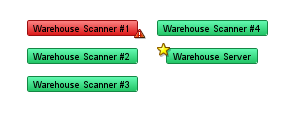Using Arrange Commands
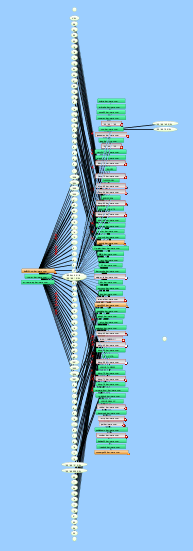
Use the Organic, Tree, Cycle, Bus, Star, and Grid commands from the Format menu's Arrange submenu to automatically rearrange and organize the selected elements.
Using Organic Commands
Use the Organic command, available from the Format menu's Arrange submenu, to arrange the objects on a map so that crossed lines are minimized and objects are not overlaid on each other. This is the method used to arrange devices during auto-discovery.
To the right is a complex map. Notice that there are many overlapping links.
The following is the same map after applying the Organic command:
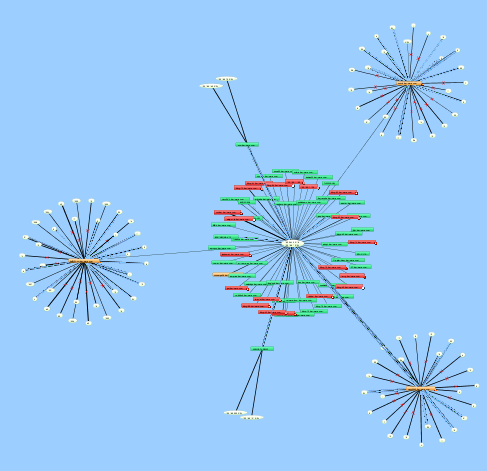
Using Tree Commands
Use the Tree command to arrange the current selection in a tree. A sub-menu controls whether the tree structure should be drawn to the right, down, left, or up.
Arrange items in a tree structure. Specify the direction of the branches. The following shows the difference between Tree > left and Tree > right:
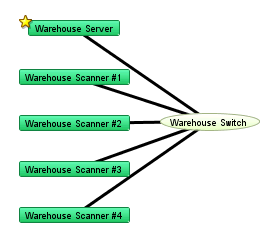
|
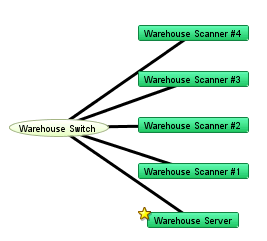
|
| Tree > left | Tree > right |
Using Bus Commands
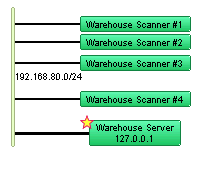
The network oval in the center of the cluster above represents an Ethernet segment that interconnects several devices in an office. To make it a cluster, use the Bus command from the Arrange submenu.
Using Star Commands
The Star command arranges connected items in a circle around the selected item, similar to the Organic command.
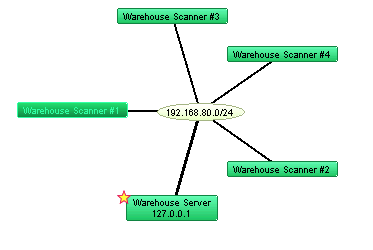
Using Grid Commands
Use the Grid command to arrange connected items in a grid.
|
To use the grid command:
NOTE: Sorting by None moves the selected devices to form a grid relative to the upper-left icon in the selection.
The following example shows the result of the Grid layout command after selecting only the devices in Star example above:
|
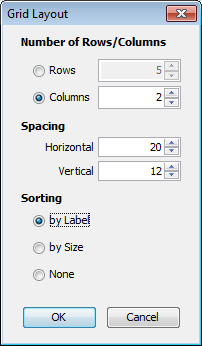
|
Using Cycle Commands
Use the Cycle command to spread out items in the map and to make the relationships more clear. The Cycle command moves all devices and networks near the edge of the window.
To use the Cycle command on all map objects:
- From the Edit's Select menu, select Select All (Cmd-A).
All objects in the map are selected. - From the Format menu's Arrange submenu, select Cycle.
The objects are evenly distributed around the map as shown below.
The Cycle command moves all devices and networks near the edge of the window. For example,