Configuring an Email Notifier
Use an email notifier to send an email message to one or more recipients. The email message can provide detailed information about the device that triggered the notifier. The following example shows the Configure Notifier window for the Email notifier type:
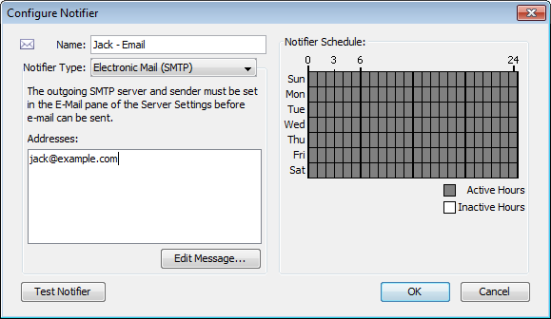
To configure an e-mail notifier:
- In the Configure Notifier window, select Electronic mail (SMTP) from the Notifier Type menu.
- In the Address text box, type the email address you want to receive the notification. You can enter multiple addresses, separated by commas, spaces, tabs, newlines, or carriage returns.
Editing the Text of an Email Notification Message
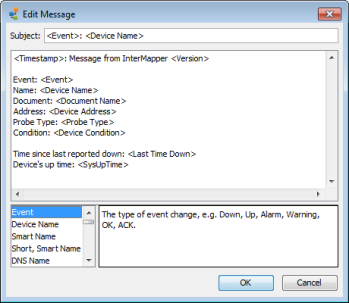
An E-mail notifier sends a text message that describes the failure.
Use the Edit Message window to edit the message sent by the notifier. The example below shows the Edit E-mail Message window containing the default email message. The list at the lower left contains variables you can substitute in the text.
Double-click an item to insert it into the message text. When the notification is sent, the inserted item is replaced with its current value in the message text.