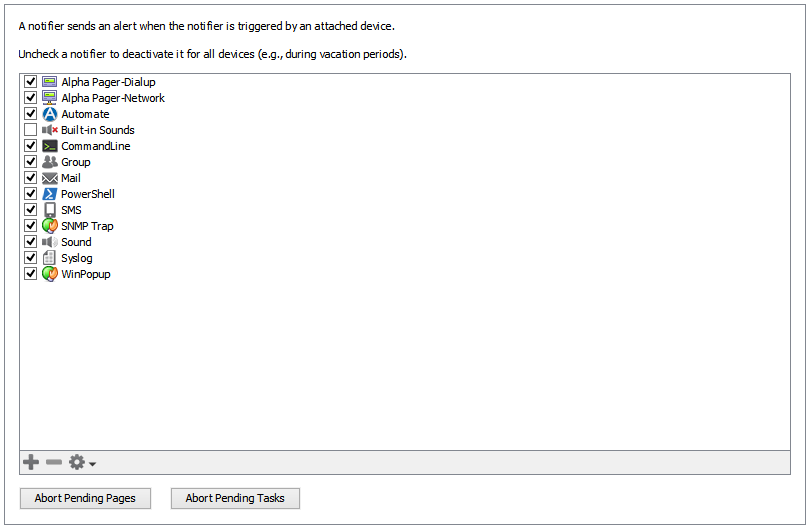Working With Notifiers
You can create and configure notifiers in the Notifier List pane, available from the Server Settings window. You can attach notifiers to devices in the Device Notifiers window.
Using the Notifier List
Use the Notifier List to view a list of all notifiers defined for all open maps. You can also use the Notifier List window to do the following:
- Add new notifiers
- Edit existing notifiers
- Copy existing notifiers
- Remove a notifier
- Activate or deactivate a notifier
To view the Notifier List:
- From the Server Settings window, select Notifier List.
The Notifier List is displayed (click/tap the thumbnail to expand).
- Click the plus sign +. The Configure Notifier window is displayed.
- Configure the notifier and click OK.
To edit an existing notifier:
- Select a notifier.
- Click Edit. The Configure Notifier window is displayed, showing the current configuration of the selected notifier.
- Edit the configuration and click OK.
To copy an existing notifier:
- Select a notifier.
- Click Duplicate. The Configure Notifier window is displayed, showing the current configuration of the selected notifier.
- Edit the configuration and click OK.
- Select a notifier.
- Click Remove. A confirmation dialog is displayed.
- Click Remove. The selected notifier is removed from the Notifier List.
To activate or deactivate a notifier:
Select or clear the check box to the left of the notifier name in the notifier list. When deactivated, the notifier never triggers notifications. This is useful for vacation periods or other times when you do not want the notifier to be used.
Defining Default Notifiers
You can define a set of default notifiers for a map that is attached automatically to any new device or link that is added to the map. For existing devices or links, these settings also affect all but those devices and links that have been set manually to use another set of notifiers.
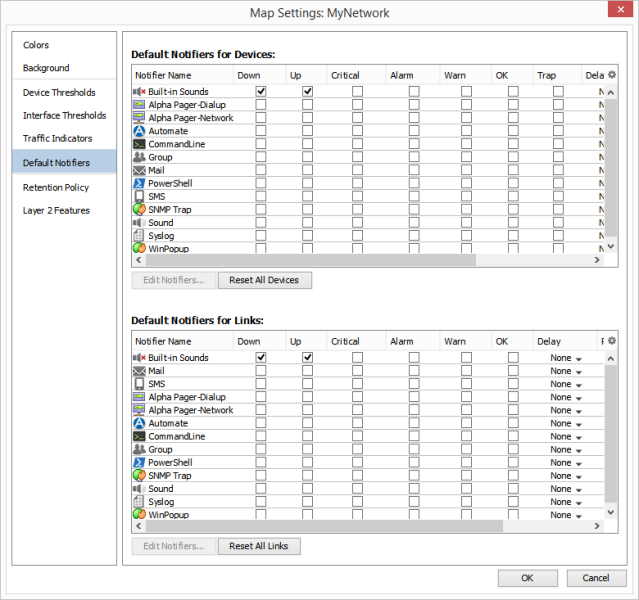
Use the Default Notifiers pane, available from Map Settings window, to define a set of default notifiers to apply to devices or links in a particular map.
You can create one or more notifiers to attach to every device. When the status of the device or link changes to a specified state, the notifier automatically sends a notification.
Intermapper ships with one default notifier, called Built-in Sounds. It plays a default sound when a device goes down and another sound when the device comes back up.
To create a set of default device or link notifiers:
- From the Edit menu, select Map Settings.The Map Settings window is displayed.
- In the left pane, click Default Notifiers. The Default Notifiers pane appears, showing two check boxes, one for devices and one for links, each containing a list of defined notifiers. Each check box contains a set columns with a check box for every possible device or link state.
- For each notifier you want to attach to new devices or links, select the check box for each state you want to trigger that notifier.
- Click OK. The specified notifiers are automatically attached to each device or link on your map and to all new devices or links added to the map.
Resetting All Devices or Links to the Default Set
With versions later than 6.4, changing the default notifier set changes all devices or links in the map except those that have been manually set to use another set of notifiers.
- To attach the default notifier set to all the devices on the map, including those that have been set manually, click Reset All Devices.
- To attach the default notifier set to all the links on the map, including those that have been set manually, click Reset All Links.
Attached notifiers are replaced with the default notifier set.
Attaching Notifiers to Multiple Devices
To change all device or link notifiers on a map:
Select all items on the map and open the Device Notifiers window from the Monitor menu, or Alt-click or Cmd-click (Mac) the context menu. Your changes are applied to the selected map items.
To change all link notifiers on a map:
Select all items on the map and open the Link Notifiers window from the Monitor menu, or Alt-click or Cmd-click (Mac) the context menu. Your changes are applied to the selected map items.