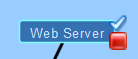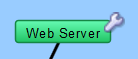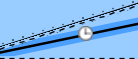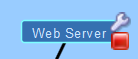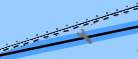Acknowledging Device and Link Problems
Use the Acknowledge command, available from the Monitor Menu, to acknowledge failures or problems in the network. When you acknowledge a problem, Intermapper does the following:
- Changes the device icon or link color to blue to show that the problem has been acknowledged.
- Stops further notifications of the problem, either for the duration of this outage or for a specified time period.
- Logs your comments in the Event Log file, along with the name and IP address of the user who acknowledged the problem.
- Displays the comment in the device or link's Status window.
Why Are Acknowledgments Useful?
Acknowledgments allow the network administrator to see the state of the network, as well as the responses that have been made to the current set of problems.
Use Acknowledgements to do the following:
- Indicate that someone has taken responsibility for a problem - because acknowledging a problem turns the affected device's icon blue, it is easy to see that someone is aware of (and is presumably working on) the problem.
- Emphasize new problems - the normal color of icons on a map should be green (operating correctly) or blue (having trouble, but being worked on), When a new problem occurs, the affected devices are red, orange, or yellow, depending on the device status. This makes it easy to see where new troubles are. After acknowledgment, these devices are turned to blue.
- Suppress notification for a problem device - when a device has been acknowledged, no further notifications are sent.
- Provide information about the problem and its management - enter a comment to convey information about the failure, and/or the corrective action.
Acknowledging a problem
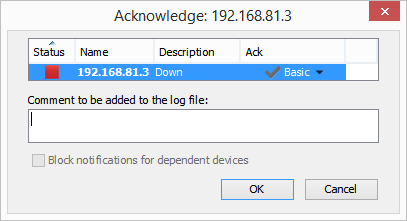
To acknowledge a problem with a device:
-
For devices, click or Right-click or Ctrl-click (Mac) the device(s) you want to acknowledge.
For interfaces, Right-click or Ctrl-click (Mac) the link.
- From the Monitor menu or Context menu, select Acknowledge. The Acknowledge window is displayed.
- To keep the device or link in Acknowledgment mode for a specific period of time, or for an indefinite period, select Indefinite or Timed in the Ack column.
- To suppress notifications for devices that depend on this device, select the Block notifications for dependent devices check box.
- Enter a comment and click Acknowledge. The selected device's icon changes to blue and your comment is written to the Event Log file. Notifications are canceled for the selected device for the duration of this outage.
Basic, Timed, and Indefinite Acknowledgments
Intermapper offers the following device acknowledgments:
- When you acknowledge an interface outage, the interface's link turns blue, rather than the device itself, and an X, wrench, or clock is displayed on the link, depending on whether it is a Basic, Indefinite, or Timed Acknowledgment.
- With timed and indefinite acknowledgment, you can acknowledge a device even when it is up and okay (i.e., green). This is useful if you know that there may be future outages (for example, planned maintenance) with the device, and you want to avoid extraneous notifications. You cannot do this with Basic Acknowledge.
- The presence of the wrench badge is a safety measure. When you scan the map visually, the wrench indicates devices whose notifications are currently being blocked.
Acknowledgments and Dependencies
When you acknowledge a device, use the Block notifications for dependent devices check box to specify whether the acknowledged device should be considered in finding dependencies. Selecting this check box suppresses notifications for any device on the other side of the device being acknowledged.
To suppress notifications for all devices that are dependent on the selected device:
Select the Block notifications for dependent devices check box. Notifications are suppressed for any device that depends on the selected device.
For more information on dependencies and dependent devices, see Using Notification Dependencies (Pg. 1).
Unacknowledging a Device or Link
Use the Unacknowledge command to restore the device to its current notification state.