Retention Policies
You can use the Retention Policies pane to create and edit retention policies that specify how data is stored for a device or map.
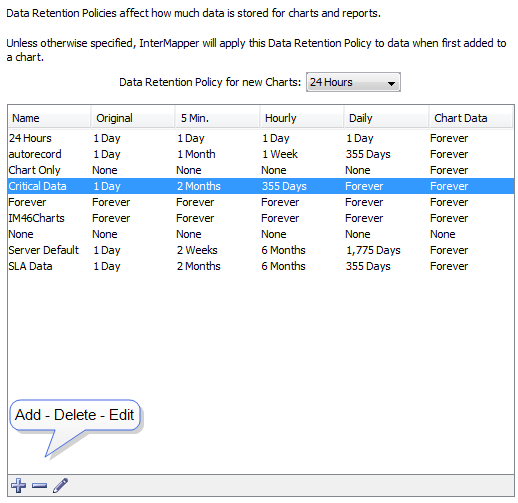
Each row shows a Retention Policy and its setting for retaining Original, 5-minute, Hourly, and Daily data from devices, as well as data from charts.
Daily and maintenance operations require at least the same amount of free disk space as there is in the database itself, providing enough disk space is essential to prevent maintenance operations from hanging or failing.
Using the Retention Policies Pane
- Default Retention Policy for new Charts - the default policy.
- Policy list - the policy you want to delete or edit.
- Add Policy - adds a new policy. Click +.
- Delete Policy - the policy you want to delete. Click -.
- Edit Policy - the policy you want to edit. Click the Pencil tool.
Creating and Editing a Retention Policy
You can use data retention policies to consolidate raw data, reducing the amount of stored data. Data retention policies control how often and how much data is averaged and reduced.
A data retention policy can be applied to a specific map, to one or more devices or interfaces on a map, to an individual dataset, or to all maps on an Intermapper server. Policies also affect the way Intermapper stores chart data.
Creating Retention Policies
Use the Create Retention Policy window to define a new retention policy. The same window is used for editing an existing policy.
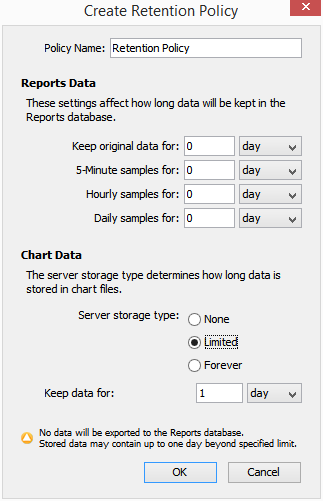
To create a retention policy:
- Click the plus sign (+) to open the Create Retention Policy window.
- In the Policy Name text box, type a name for the policy.
- Specify how long you want to keep original data, 5-Minute, Hourly, and Daily samples.
-
From the Server Storage type area, select one of the following:
- None - data is polled, but is not saved for charting or exporting.
-
Limited - data is retained for the specified period. Enter a number and select day, week, month, or year.
Up to 24 hours of additional data can be retained until the next time data is purged.
- Forever - all charted or exported values are saved to a local disk file.
To edit a retention policy:
- From the Retention Policies pane, click the retention policy you want to edit.
- Click the pencil tool. The Edit Policy window for the selected policy is displayed.
Daily and maintenance operations require at least the same amount of free disk space as large as the database itself, providing enough disk space is essential to prevent maintenance operations from hanging or failing.