Using the Web Server
Each page that Intermapper serves contains the same controls at the top. The example below shows an Intermapper map as it appears in a web page.
To access the web server remotely, (that is, from a different machine connected to the network) you must configure the Intermapper firewall to permit the connection. You must also configure any other firewalls protecting the machine that is running Intermapper to allow traffic to the specified port. For more information, see The Web Server in the Server Settings section.

A typical Intermapper web page. the "Example.com" Chicago map.
The Intermapper web page typically has three parts:
- The header shows the map name or other title and a navigation bar for going to other pages. This is usually the same for every page.
- The content of the page varies, depending on which page is selected.
- The footer of the page shows the time the page was created.
Intermapper Web Page Navigation
Use the menu at the top of the Intermapper Web Page to access the available features of the web page. The example above shows a web page for a particular map. The image below shows the Intermapper Web Server menu, found at the top of each page.

Click any of the menu items at the top of the page to view the page. Here is a brief description of each page:
- Home Page - click the Intermapper logo to return to the Home page. View a list of open maps and the charts associated with those maps. Mouse over a map link to see a preview of a map. Click the link to view the map.
- Error - view a list of Intermapper errors.
- Full - view a list of devices and networks associated with all open maps.
- Outages - view a list of current outages (devices and networks that are currently down) and previous outages (devices and networks that failed in the past, but have returned to service).
- Device List - view a list of devices and networks associated with all open maps.
- Statistics - view information about the current version of Intermapper under which the Web Server is running.
- Help (menu) - select from a menu of options that allow you to get information about the Intermapper Web client and the current version of Intermapper. View and download files in the Intermapper Settings folder, view the User and Developer Guides, and connect to the Intermapper Telnet server.
Setting the Interval for Reloading the Web Page
Intermapper pages can be set to refresh at a specified interval. This keeps the web page's information up-to-date.
To set the Reload interval:
-
From the Interval menu, select one of the following reload intervals. The web browser refreshes the page at the specified interval.
-
Interval Menu on Computer
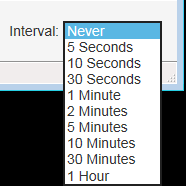
-
Interval Menu on iPhone

-
Customizing Web Pages
Intermapper's web page appearance is controlled by template files. For more information, see Customizing Web Pages in the Developer Guide.