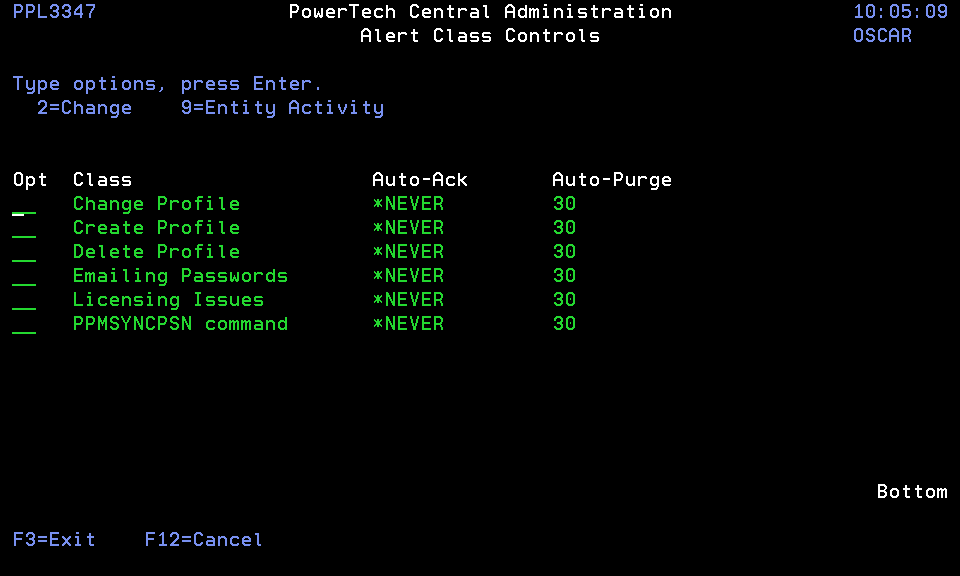Alert Class Controls panel
The Alert Class Controls panel allows you to change the settings that control how automated processes treat an Alert.
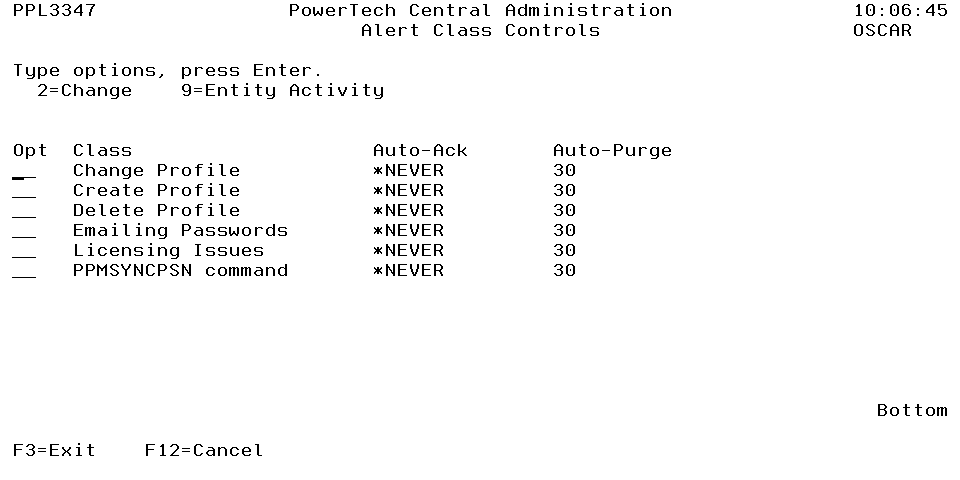
How to Get There
From the Central Administration Main Menu, choose 7, Alert Class Controls.
Options
2=Change: Allows you to change the Alert Control. See Alert Class Control panel.
9=Entity Activity: Shows activity concerning the selected Alert Class.
Column Descriptions
Class: Class differentiates between the many possible sources of the Alert
Auto-Ack: Auto-Ack controls when the Alert is automatically acknowledged. The Alert can be acknowledged automatically when created (*IMMED) or after a number of days. Automatic acknowledgment can be disabled by specifying *NEVER. When using the value *NEVER, the administrator is responsible for acknowledging each Alert.
Auto-Purge: Auto-Purge controls what action will be taken after the Alert is acknowledged. This action will occur regardless of whether the acknowledgment was performed automatically by the software or manually by the administrator. The Alert can be kept in the acknowledged status forever (*NEVER), purged immediately upon being acknowledged (*IMMED), or kept a number of days and then purged.
Command Keys
F3=Exit: Exit the program.
F5=Refresh: Refreshes the panel with the most current data.
F12=Cancel: Discards changes and returns to the prior panel.