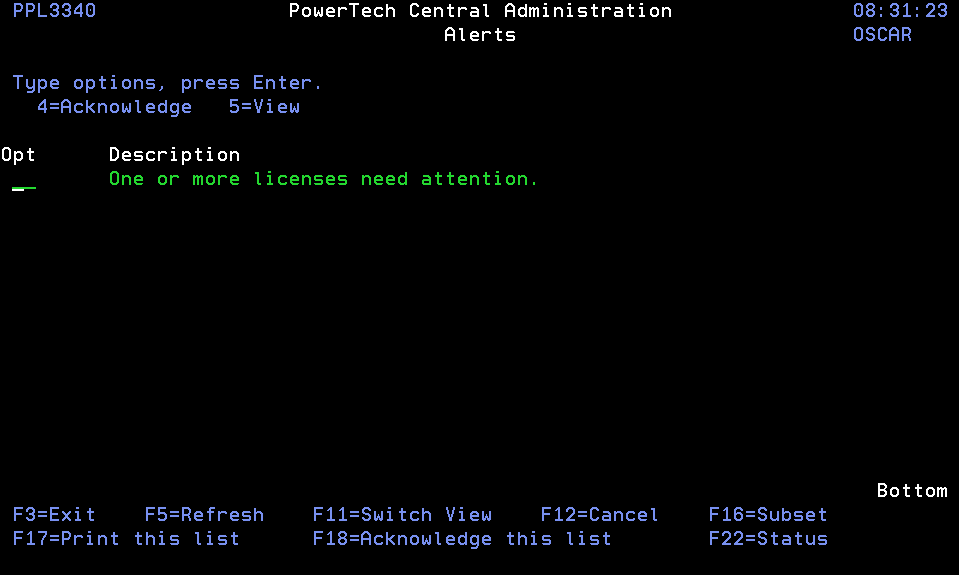Alerts panel
The Alerts panel displays a list of Alerts, and allows you to View, Acknowledge, or Purge them."
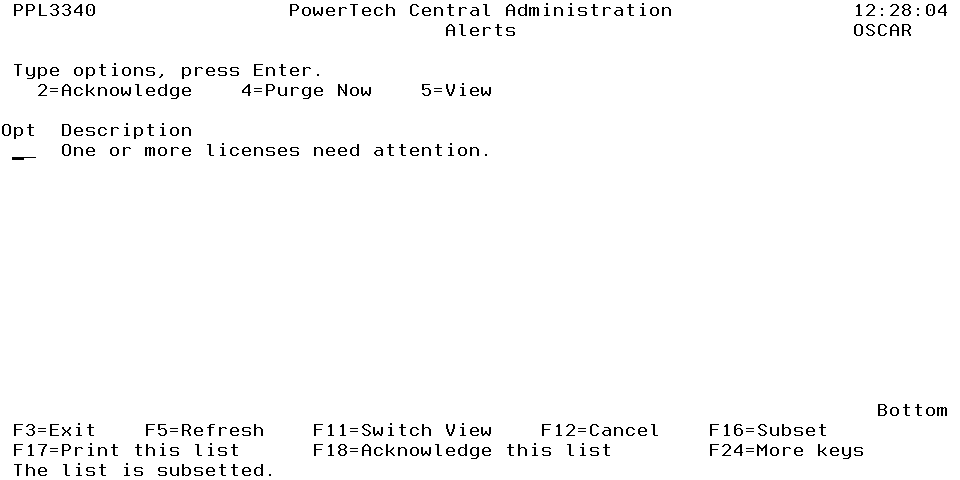
How to Get There
Press F21 on any menu in Central Administration or Identity Manager.
Options
2=Acknowledge: Sets the status of the Alert to ACK.
4=Purge Now: Purges the Alert immediately. The Alert must be acknowledged for the purge to be successful.
5=View: Displays the details of the Alert.
Description: Shows a short, general description of the Alert. F11 can be used to switch between alternate views of the data. The alternate views may contain other attributes such as the creation date and time, class and/or status of the Alert.
Command Keys
F3=Exit: Exit the program.
F5=Refresh: Refreshes the panel with the most current data.
F11=Switch view: Changes the presentation of the list portion of the panel to contain different data. Each time you press F11 a different view will be presented.
F12=Cancel: Discards changes and returns to the prior panel.
F16=Subset: Presents the Subset Alerts panel where you can enter criteria to concentrate on a subset of the available items.
F17=Print this list: Prints all the items selected by the subsetting parameters in effect at the time F17 is pressed.
F18=Acknowledge: This list acknowledges all the items selected by the subsetting parameters in effect at the time F18 is pressed.
F19=Purge this list: Purges all the items selected by the subsetting parameters in effect at the time F19 is pressed.
F22=Status: Displays the Operational Resources panel containing the status of several operational aspects of Powertech products.