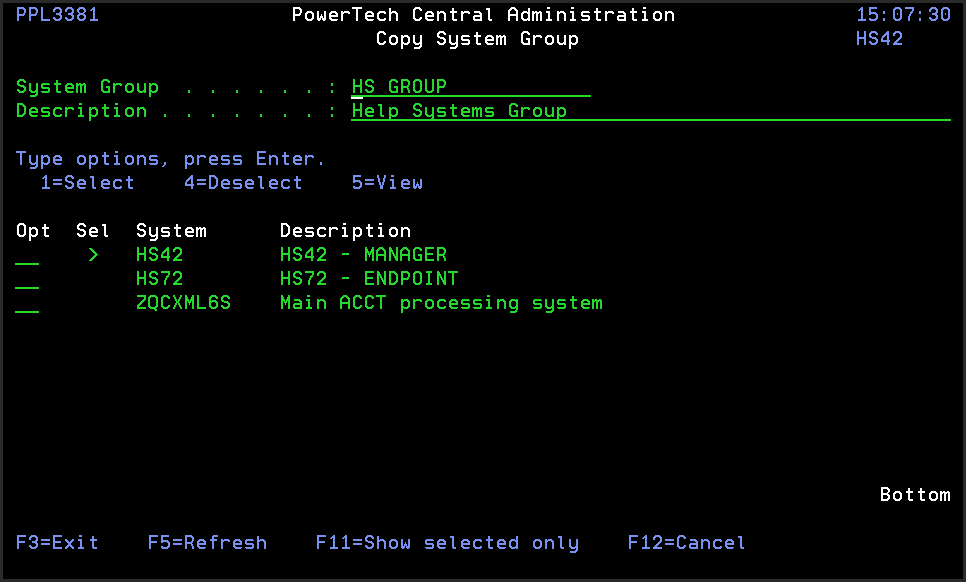Copy System Group panel
The Copy System Group panel allows you to copy a System Group to create a new System Group. Any Systems that are part of the source System Group are copied to the new System Group. After the new System Group is created, you can remain on this panel and add or remove Systems, or you can rename or change the text description of the System Group.
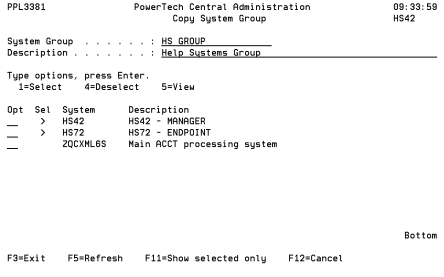
How to Get There
In the Work with System Groups panel, choose option 3 (Copy) for a system.
Field Descriptions
System Group: The name you assign to a System Group.
Description: A short description of the System Group.
Options
1=Select: Use this option to identify the systems you would like to include in the group.
4=Deselect: Use this option to identify systems you wish to remove from the group.
5=View: Use this option to open the View System panel where you can view system details.
Column Descriptions
Opt: Indicates with a '>' if this System is part of this System Group.
System: The name you assign to a System.
Description: A short description of the System.
Command Keys
F3=Exit: Exit the program.
F5=Refresh: Refreshes the panel with the most current data.
F11=Show selected only: Shows only the selected items.
F12=Cancel: Discards changes and returns to the prior panel.