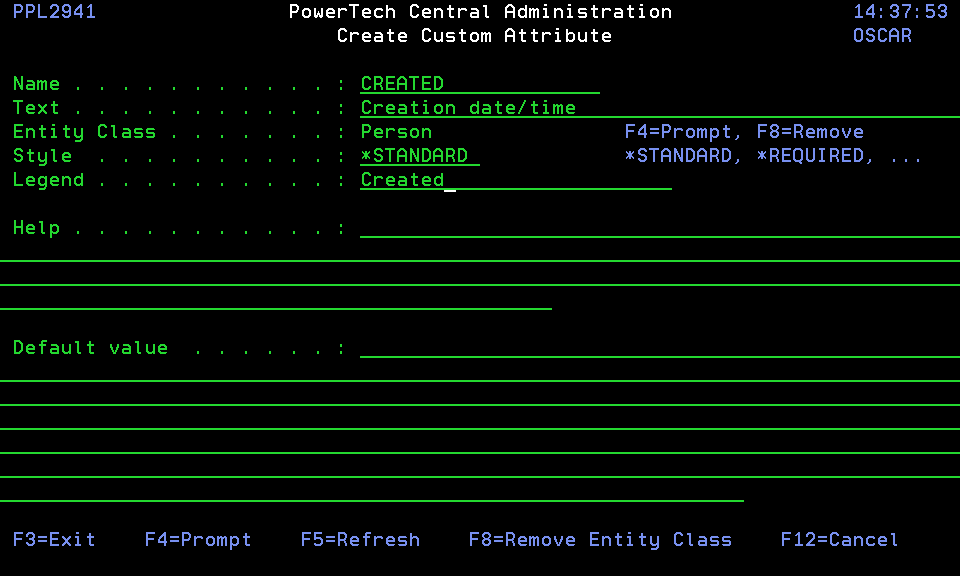Create/Change Custom Attribute panel
The Create Custom Attribute panel allows you to create a Custom Attribute. The Change Custom Attribute panel allows you to edit an existing attribute.
A Custom Attribute defines an additional data item that can be associated with a particular entity such as a Template. The value for the Custom Attribute is stored by Central Administration on the Management System. Values for the Custom Attribute can be acquired via CSV imports, the Active Directory interface for People in Identity Manager, or by using the user interface provided by Central Administration.
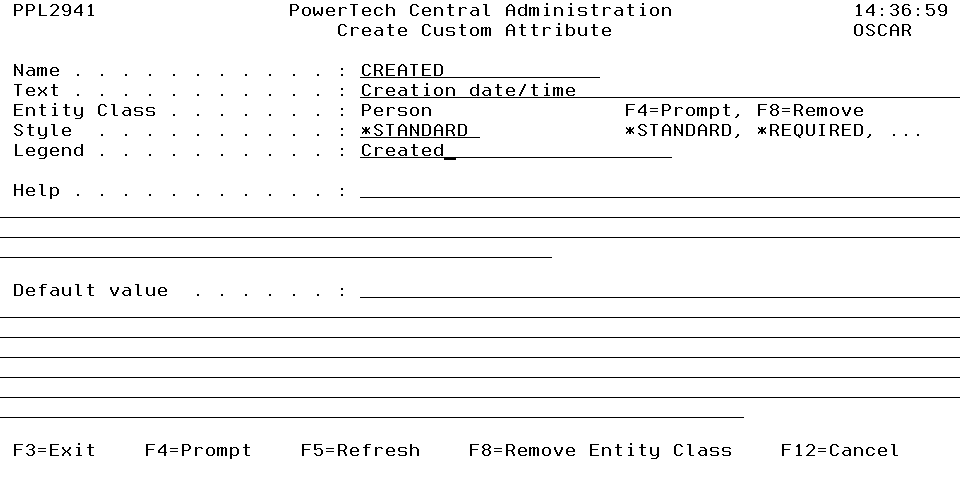
How to Get There
From the Custom Attribute Definitions panel, press F6 to create a new custom attribute, or choose 2 for an existing Custom Attribute to edit it.
Options
Name
Name specifies the name by which you will refer to the Custom Attribute.
Text
Text specifies a short description of the Custom Attribute.
Entity Class
Entity Class specifies the type of entity to which the Custom Attribute can be associated. There are many entity classes and the number of them varies with the modules that are installed. One example of an entity in Central Administration is Template.
The special value *ANY indicates that the Custom Attribute may be used with any Entity Class.
Entity Class can only be set when the Custom Attribute has not been referred to by any other entity, for example by attaching a value of this kind to an entity. Press F4, if available, to select a Entity Class from a list of valid classes, or press F8 to remove the selected Entity Class.
Style
Style controls how the data value is handled and whether it can or must be entered interactively.
Legend
Legend specifies a "screen prompt" legend for use when the Custom Attribute value is displayed on screens or reports.
Help
Help specifies some text to help your users enter appropriate values for the Custom Attribute. Your users can press the help key in the Custom Attribute value field to display this help text.
Default value
Default value specifies a default value that will be used when a value is not otherwise specified for a Custom Attribute.
Command Keys
F3=Exit: Exit the program.
F4=Prompt: Allows you to select an Entity Class from a list.
F5=Refresh: Discards changes and remains on this panel.
F12=Cancel: Discards changes and returns to the prior panel.