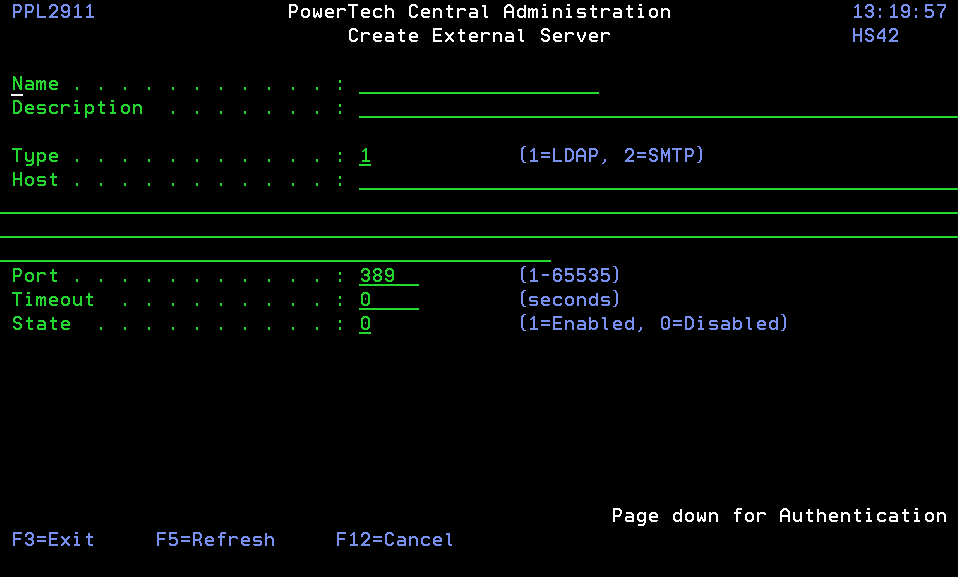Create External Server panel
The Create External Server panel allows you to create an External Server.
An External Server represents the configuration settings for a server that is used by, but not created by, Powertech Central Administration software. The server may be used to accomplish tasks such as sending emails or accessing your Active Directory instance.
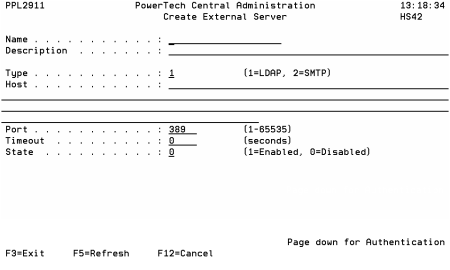
How to Get There
On the Work with External Servers panel, press F6.
Options
Name
Name is a name you assign to an External Server. The name must not contain any embedded blanks.
Description
Description is a short description of the server.
Type
Type specifies the type of server being configured. Currently, two types of servers can be configured. They are:
Lightweight Directory Access Protocol
The Lightweight Directory Access Protocol (LDAP) server is used to access an Active Directory instance.
Simple Message Transport Protocol
The Simple Message Transport Protocol (SMTP) server is used for sending or receiving electonic mail.
Specify one of the following values:
Host
Host specifies the network address used to communicate with the External Server.
Port
Port specifies the port on which the server is listening. The default port for an LDAP server is 389.
Timeout
Timeout specifies the number of seconds that will elapse before a server request is abandoned.
State
State specifies the usability of the server. The server can be *ENABLED or *DISABLED.
Max attachment size (Email servers only)
Max attachment size specifies the maximum size of any email sent to the server. The value is measured in megabytes (MB).
Default sender (Email servers only)
Originating domain specifies the email address that will appear as the sender of any email sent via this External Server.
Authentication method
Authentication method specifies the type of login to be used to access the server. Two methods are supported:
*SIMPLE This method requires a user identity and credentials to access the server.
Identity
Identity provides the user identity required to access the server. This may be a user name, an LDAP DN string, or various other identifiers depending on the server type being configured.
Credentials
Credentials provides the credentials required to access the server. This is typically a password or passphrase of some sort.
Command Keys
F3=Exit: Exit the program.
F5=Refresh: Discards changes and remains on this panel.
F8=Test connection: Attempts to connect to the server currently displayed using the data on the screen.
F12=Cancel: Discards changes and returns to the prior panel.