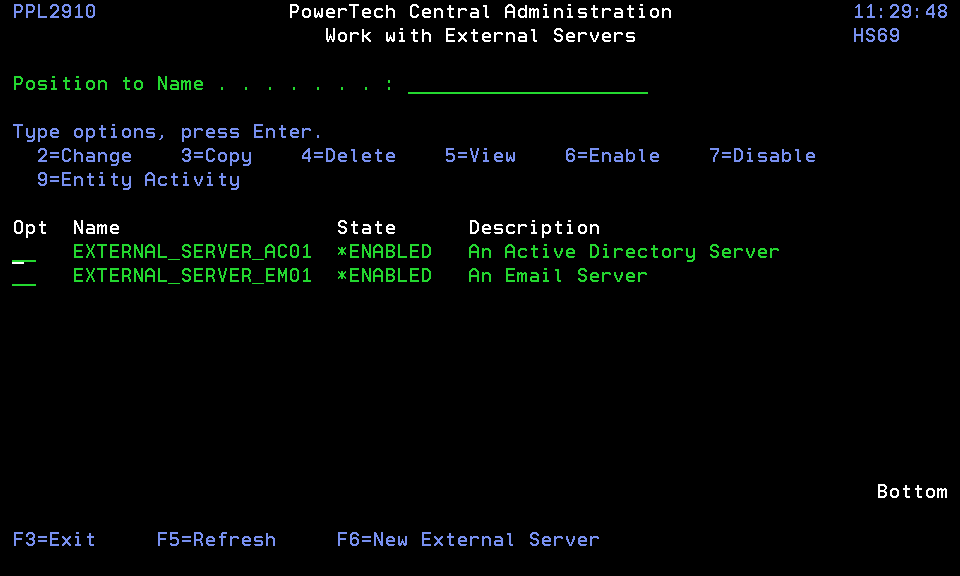Work with External Servers panel
The Work with External Servers panel allows you to create, modify, delete and perform other operations upon External Servers. An External Server represents the configuration settings for a server that is used by, but not created by, Powertech Central Administration software. The server may be used to accomplish tasks such as sending emails or accessing your Active Directory instance.
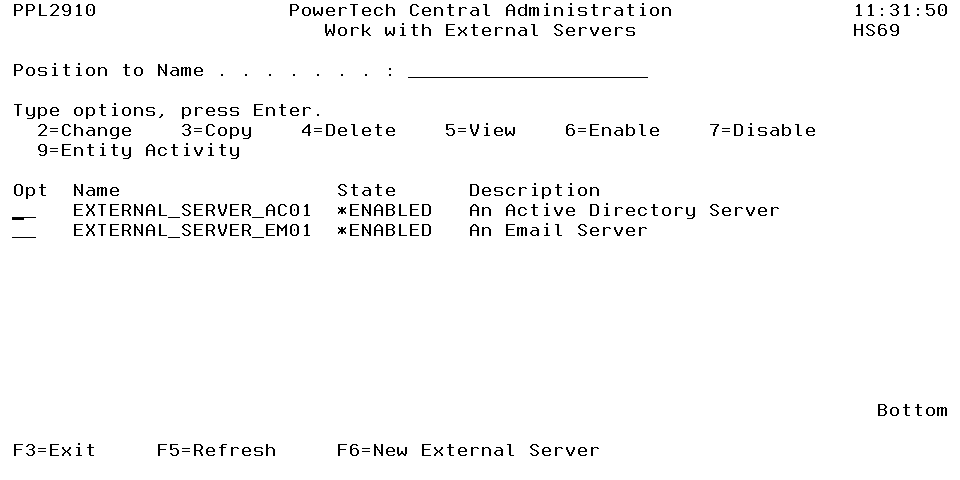
How to Get There
From the External Interfaces Menu, choose option 1, Work with External Servers.
Field Descriptions
Opt: Enter a valid option from the list of options provided on the panel.
Name: Name is a name you assign to an External Server. The name must not contain any embedded blanks.
State: State specifies the usability of the server. The server can be *ENABLED or *DISABLED.
Description: Description is a short description of the server.
Options
2=Change: Displays the Change External Server panel, which allows you to change server attributes.
2=Copy: Displays the Copy External Server panel, which allows you to create a new External Server with data copied from another.
4=Delete: Deletes the selected External Server.
5=View: Allows you to view the attributes of the External Server.
6=Enable: Enables the External Server for use.
7=Disable: Disables the External Server so that it cannot be used.
9=Entity Activity: Displays History, Alert and Incomplete Event data for the External Server.
Command Keys
F3=Exit:Exit the program.
F5=Refresh:Discards changes and remains on this panel.
F6=New External Server:Opens the Create External Server panel where you can create an external server.