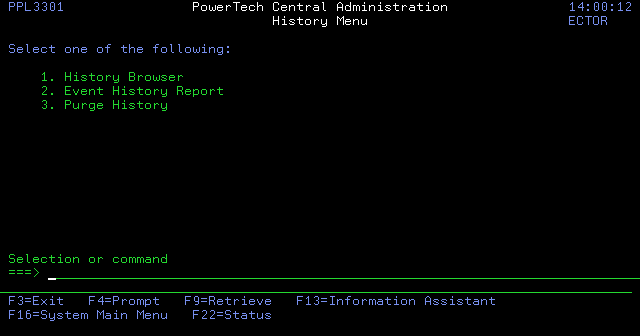History Menu
The History Menu allows you to display a history of events that have occurred on managed systems, print a report of event history, and purge history records.
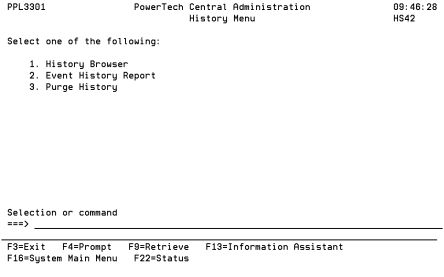
How to get There
From the Network Configuration Menu, choose option 4, Network Settings.
Options
1=History Browser: Displays the History Browser, which lists all events that have occurred on any system that is managed through Central Administration.
2=Event History Report: Displays the Print History (PPLPRTHST) command prompt panel, which allows you to print a list of events. You can specify criteria to limit the report to the information you want to see, such as beginning and ending date and time of events, target system, and the name of the user to which the event applies.
3=Purge History: Displays the Purge History (PPLPRGHST) command prompt panel. Use this to purge events from the Central Administration history. Enter the number of days of history to keep; any history events older than the specified number of days will be deleted.