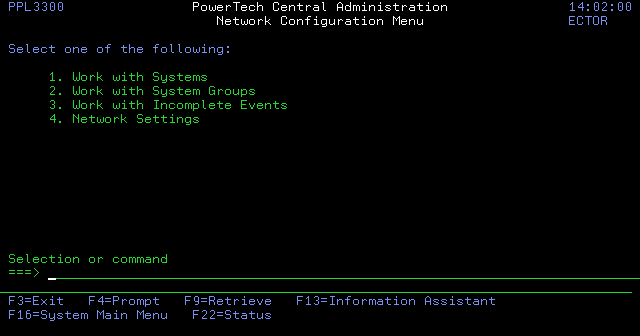Network Configuration Menu
The Network Configuration Menu lists the options for viewing and working with systems and events.
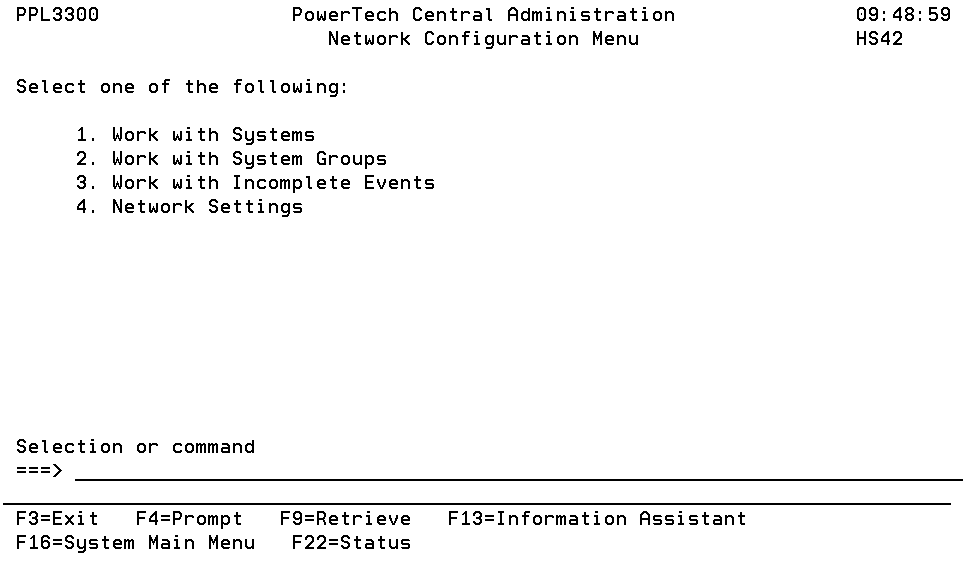
How to Get There
From the Central Administration Main Menu, choose option 3, Network Configuration Menu.
Options
1=Work with Systems: Displays the Work with Systems panel, which allows you to create, modify, delete, and perform other operations upon Systems.
A System represents an installation of an operating system on a piece of hardware. Creating a new system causes the Management System to attempt to include that system into the network as an endpoint. This process is called "inclusion" and may take a few minutes to complete. During this time, the two systems may connect and disconnect several times. The new endpoint system is ready for use only when the Phase column on the Work with Systems panel contains no value.
In order for the new system to be contacted, you must specify the same Address and Port on both the Management System and the candidate endpoint, and the monitor jobs must be running on both systems.
During inclusion, the list of user profiles from the candidate endpoint will be transferred to the Management System along with the Product Security setup. After that is successful, Product Security data from the Management System is transferred to the candidate endpoint. Very shortly after this succeeds, the candidate endpoint will be "finalized" and made available for general use.
After the connectivity part of the inclusion process succeeds, each software module will transfer its centrally-managed data to the Management System using the Bulk Entity Upload facility. These transfers are not considered part of the inclusion process, but you should be aware that certain module-specific centrally-managed data may not be available for some time after the inclusion process officially completes. Examples of module-specific data that are transferred post-inclusion include Exit Point Manager Captured Transactions, User Rules, Location Rules and other rules and settings as determined by Exit Point Manager.
2=Work with System Groups: Displays the Work with System Groups panel, which allows you to define systems as a group for easier management. You can modify an existing system group, delete a group, and see the systems defined to each group.
3=Work with Incomplete Events: Displays the Work with Incomplete Events panel, which displays a list of all Central Administration events that have not completed yet or have failed.
4=Network Settings: Displays the Network Settings panel, which allows you to view or change the settings that control network communications.