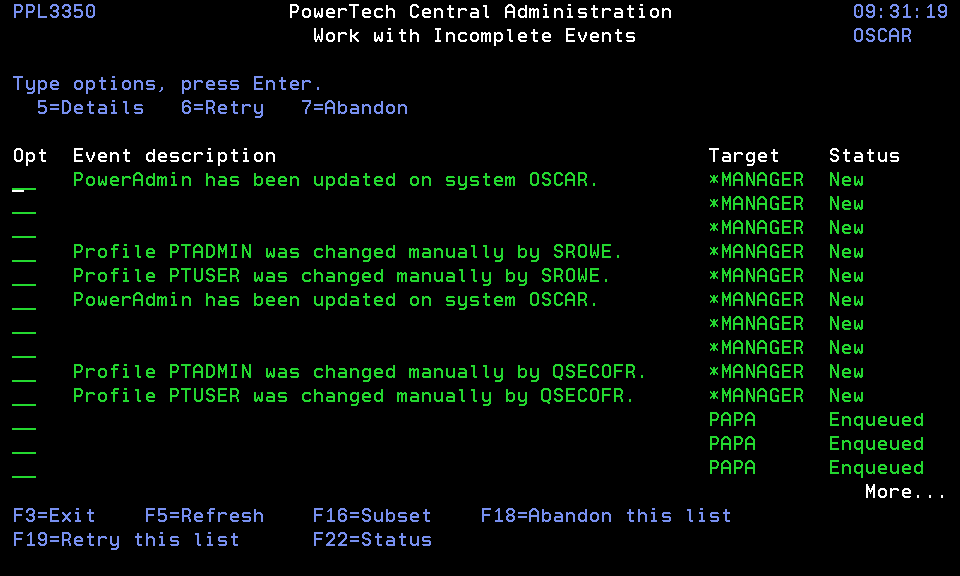Work with Incomplete Events panel
The Work with Incomplete Events panel allows you to see event traffic that has failed or has not yet completed for whatever reason. You can resubmit some failed events to attempt to process them again. You can also abandon events that you know will never complete.
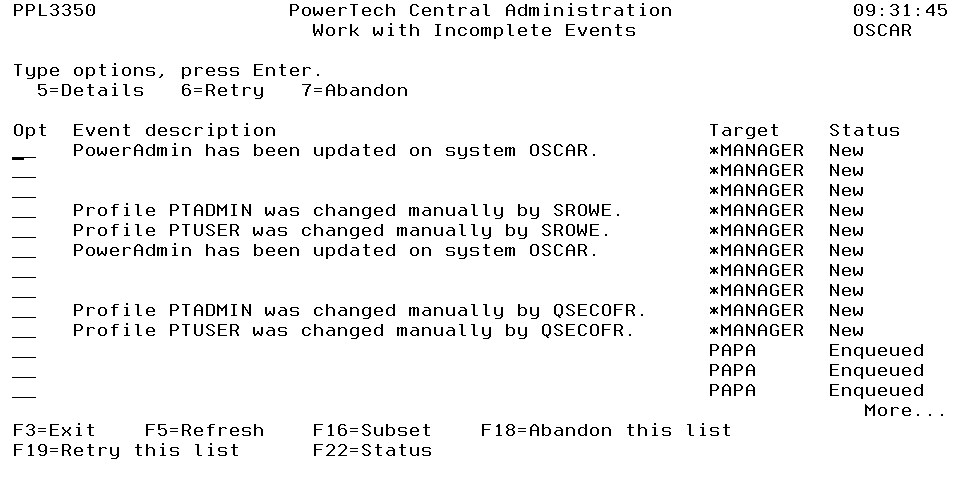
How to Get There
From the Work with Systems panel, choose option 8, Incomplete Events.
Options
5=Details: Displays the Event Details panel, which shows additional information about the event.
6=Retry: Resubmits failed events for processing.
7=Abandon: Marks the event as "will never complete" so that it can be purged from the event data stores.
Field Descriptions
Event description: Shows a short, general description of the action the event was to take.
Target: Displays the name of the System to which the event was targeted. Any action taken by the event will occur on this System.
Status: The status of the event. Typical status values you may encounter include:
| Status | Description |
|---|---|
| New | A transient status indicating that the event was just generated. |
| Circulate | A transient status indicating that the event is being routed. |
| Expanding | A transient status indicating that the event is being routed. |
| Enqueued | Indicates that the event is waiting to be transported to another System. |
| Sending | Indicates that the event is being transported to another System. |
| SendFailed | Indicates that the event could not be transported to another System. Normally these events are retried by the communications subsystem until they succeed. |
| Delivered | Indicates that the event has been deposited on this System. |
| Processing | Indicates that the event has been deposited on a System and is being processed. |
| Failed | The event was transported but the action was not completed. |
Command Keys
F3=Exit: Exit the program.
F5=Refresh: Refreshes the panel with the most current data.
F16=Subset: Presents the Subset Alerts panel where you can enter criteria to concentrate on a subset of the available items.