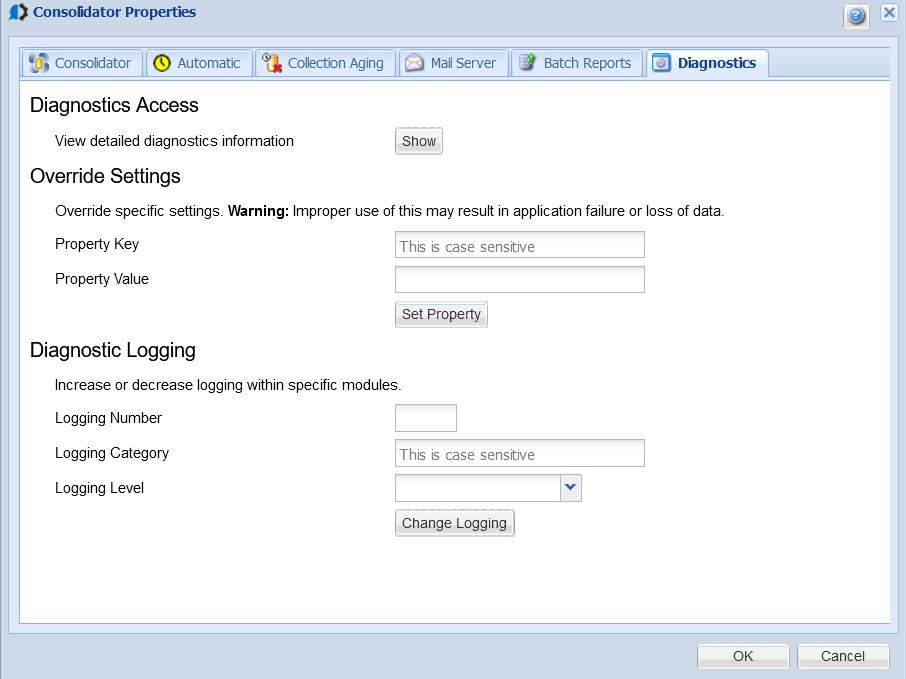Diagnostics tab
The Diagnostics tab allows you to change Consolidator settings and logging information without restarting the Consolidator. It is designed to help troubleshoot Powertech Compliance Monitor for IBM i, if needed.
How to Get There
Right-click the Consolidator and choose Properties, then choose the Diagnostics tab.
The Diagnostics tab consists of three sections:
Diagnostics Access
Click Show to display detailed diagnostics information about Powertech Compliance Monitor for IBM i and the system on which it is running. The information displays in a separate browser window.
Override Settings
Use the Override Settings section to set or modify Consolidator properties and settings.
- Property Key: Enter the property you want to change. The current value of the property displays in the Property Value filed. This field is case-sensitive.
- Property Value: Enter the new value for the property.
Click Set Property after you enter each property change.
Diagnostics Logging
Use the Diagnostics Logging section to change the logging settings for Missing variable reference.
-
Logging Number: Enter the number for the category you will be changing.
- Logging Category: Enter the category whose logging you want to change. The current logging level displays in the Logging Level field. This field is case-sensitive.
- Logging Level: Select a logging level for the specified category. You can select either Normal or Detailed.
Click Change Logging after you enter each logging change.
Click OK after you've entered all your property and logging changes to allow them to take effect.