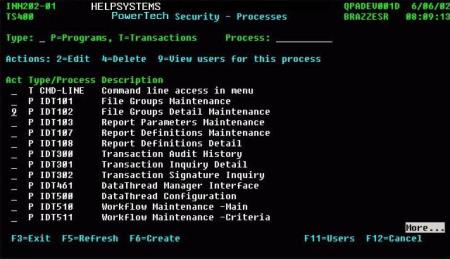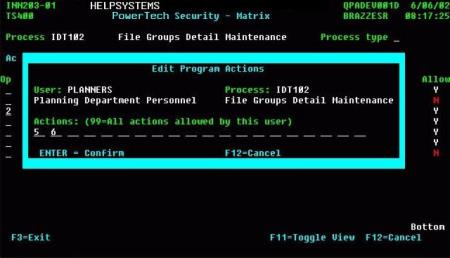Powertech security - overview
Database Monitor comes pre-loaded with its own security. This security is additive to the user's existing security and the system will always default to machine and primary application security prior to granting access to any Database Monitor functions. Security profiles can be established for individual users or for templates. Template security can then be assigned to groups of users, making the setup more convenient and allowing for consistency within user categories.
There are three primary sections to Powertech Security, accessed from the following screens:
Powertech Security - Processes
Security - Users
Database Monitor security must be assigned at the program level through the Powertech Security - Users screen as well as at the machine level in order to allow access to screens and functions in Database Monitor.
Adding a new user to Powertech Security
Adding a new profile for security in Database Monitor is a very simple yet feature-rich process. Using the INN201-01 F6 key you can: create a profile, assign it to a security template, attach it to a department, specify the time zone that profile is working in, indicate an e-mail address for automatic notification, select the methods used for notification, or if desired, copy security from another user's profile.
To add a new record
- From any Database Monitor menu, choose option 16 to open Powertech Security - Users.
- Press F6 to Add.
- Enter the user values (see Add New Record) and press Enter.
Editing a user profile in Powertech Security
An existing user profile may be maintained for all fields available from the INN201-01 Change Record window. This only excludes the Record Type and User/Name
To edit a user profile in Powertech Security
- From any Database Monitor menu, choose option 16 to open Powertech Security - Users.
- Place a 2 beside the user you wish to edit.
- Edit the record and press Enter.
Deleting a user profile in Powertech Security
An existing user profile can be deleted from the Database Monitor Security file from INN201-01, deleting this record window. Caution: Once deleted, should the record need to be re-added later it must be done as if it were a brand new record. It may not be 'reactivated'.
To delete a user profile in Powertech Security
- From any Database Monitor menu, choose option 16 to open Powertech Security - Users.
- Place a 4 beside the user you wish to delete and press Enter.
- Press Enter to confirm.
Security - Processes
This section provides instructions for INN202-01, Powertech Security. Occasionally there may be a need to maintain the processes used by the system. For example, if a new program were written that allows the user to prepare an output report for automatic secured transmission over the internet, you would need to grant privileges around that capability to certain people in the organization. Add the new program name to the security file through INN202-01, Powertech Security - Processes. Once created here, it may be added to template and user profiles' authority as needed through the Powertech Security - Matrix INN203 program.
Adding a new program or transaction to Powertech Security
In order to add a new program for use by Database Monitor use the instructions in this section.
To add a new Program or Transaction to Powertech Security
- From any Database Monitor menu, choose option 16 to open Powertech Security - Processes.
- Press F11.
- Press F6 to open the Add New Record panel.
- Enter the desired values and press Enter to add the record.
Editing a process in Powertech Security
If an existing process description needs to be revised perform this maintenance through INN202-01.
To edit a process in Powertech Security
- From any Database Monitor menu, choose option 16 to open Powertech Security - Processes.
- Press F11.
- Enter 2 for a program or transaction to open the Change Record panel.
- Make the desired change and press Enter to change the record.
Deleting a process in Powertech Security
If an existing process needs to be removed from the list of those available, functionality to perform this maintenance is available through INN202-01
NOTE: All of the processes which ship with the Database Monitor product or any other Powertech product are static and should not be removed. The only instance where the delete of a process might be warranted is in the situation where the customer is using Powertech security for additional purposes.
To delete a user profile in Powertech Security
- From any Database Monitor menu, choose option 16 to open Powertech Security - Processes.
- Press F11.
- Place a 4 beside the program or transaction to be removed and press Enter.
- Press Enter to confirm.
Security - Authorities
Once users have been created in the Database Monitor Security files, their authority must be maintained to allow or disallow their access to certain transactions, processes and actions. They can be granted access to transactions, to whole programs or just to certain actions from within a program. This section will describe the process for adding security to processes. When accessed through Powertech Security - Users (INN201), Powertech Security - Matrix (INN203) displays the user or template in the header and the processes are listed below. When accessed through Powertech Security - Processes (INN202), Powertech Security - Matrix (INN203) displays the Process in the header and the users are listed below. You may also toggle between the two views within INN203 by placing a 9 in the Op field beside the user or process.
Depending on the type of maintenance being performed, the use of INN201 or INN202 for accessing INN203 may be preferred for ease of implementing the desired security. For example, if a new process is added, it might be easier to assign it to those users and templates who need it through INN201, rather than through INN202. On the other hand, if a new user is added it will be easier to maintain his/her security by accessing INN203 through INN202.
In review- when INN203 is accessed through INN201, the user or template is shown in the header and the programs are shown in the listed detail. The programs to which the user or template has access can be allowed, disallowed, or actions can be maintained. When INN203 is accessed through INN202, the process is shown in the header of the screen and the users and templates are shown in the listed detail. The users/templates can be given or denied access to the process shown in the header.
There are two primary means of adding security for a user. You may choose the user and then browse through the list of processes you wish to give that user or you may choose a process and then browse through the list of users you would like to grant authority to for that process.
Adding Program Authority and Actions Authority to a User or Template
- From the user list, select the User or Template by entering 9 for the one desired.
- Enter 1 For each of the processes or transactions that the user or template needs. To remove access use a 3. If access is added the line will go from red to white and the Allow column will show 'Y'. If access is revoked the line will go from white to red and the Allow column will show 'N'.
- Edit the actions allowed through a program using 2. This will create a pop-up window with 20 open lines for adding allowed actions. If all actions should be allowed, enter '99' in the first of these fields and press enter. Otherwise, beginning in the first of the 20 open fields place a 1 or 2-digit number for access to each desired program action.
- Select the Process or transaction by entering 9 in the Act field for the one desired. This will bring up INN203-01 showing the access status to the specified process for each user and template.
- For each user or template that needs access, enter 1 in the Op field beside the desired one(s). This will change the line's color from red to white and place a 'Y' in the Allow column. To revoke access, use 3 in the Op field beside the desired one(s). This will change the line's color from white to red and place an 'N' in the Allow column.
- Edit the actions allowed through a program using 2 in the Op field beside the desired user or template. This will create a pop-up window with 20 open lines for adding allowed actions. If all actions should be allowed, enter '99' in the first of these fields and press enter. Otherwise, beginning in the first of the 20 open fields place a 1 or 2-digit number for access to each desired program action.
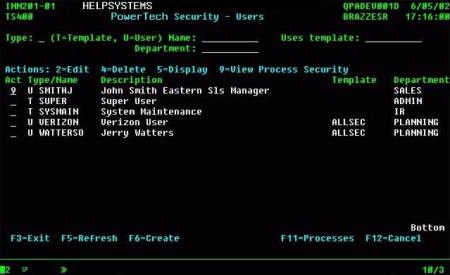
The Powertech Security - Matrix screen appears, showing the access status of the specified user or template for each transaction or process.

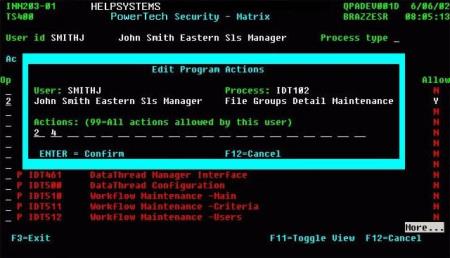
Adding Users/Templates to a Program's Authority List