Powertech Security - Users
Use this screen to grant users access to screens and functions in Database Monitor. See Security - Users.
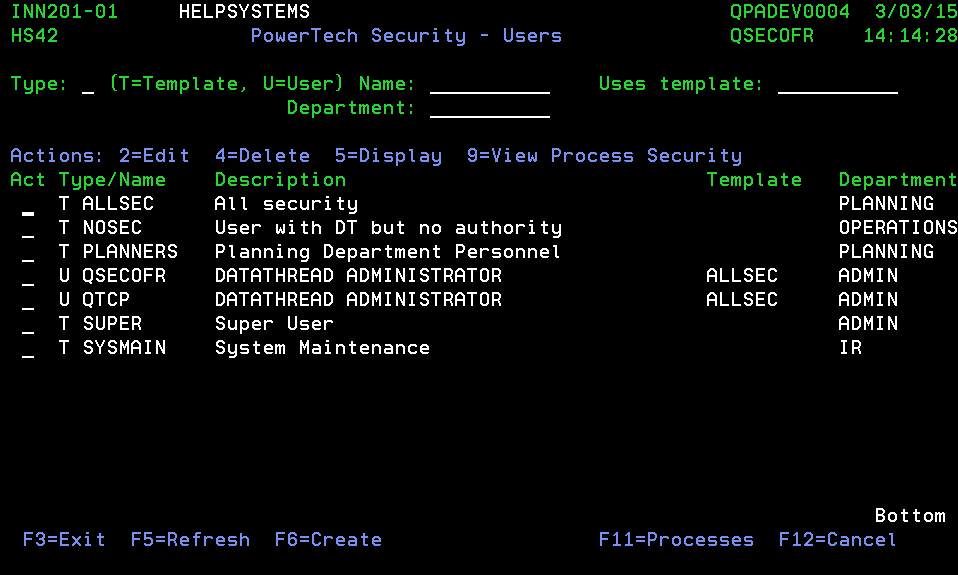
How to get there
From any Database Monitor menu, choose option 16.
Action entries – INN201-01
| Action Number | Short Description | Description |
|---|---|---|
| 2 | Edit | Placing a 2 in the 'ACT' field beside any 'Type/Name' and pressing enter will display a Change Record window for the selection. Here, you can update the template, description, Department, Time Zone, Email address, and notification methods. You can also copy from security from another user. |
| 4 | Delete | Entering a 4 in the 'ACT' field beside any 'Type/Name' and pressing enter will display a 'Deleting this record' window for the selection. By pressing enter, the selected profile will be removed from the list of valid Database Monitor profiles. Should you decide not to remove the record, press F12 to cancel the action and return to INN201-01. |
| 5 | Display | Typing a 5 in the 'ACT' field beside any 'Type/Name' and pressing enter will display a 'View Record' window for the selection. Here you can see the detail of the profile setup. |
| 9 | View Process Security | Entering a 9 in the 'ACT' field beside any 'Type/Name' and pressing enter will bring up INN203-01. This is the maintenance screen used to set security for the screens and functions within Database Monitor for the selected profile. If the profile is a 'U' with an assigned template, that profile will be based on the template and you may only view the security by selecting the template with which it is associated. |
Function keys – INN201-01
| Function Key | Short Description | Description |
|---|---|---|
| F3 | Exit | Pressing the F3 key returns the menu screen IDT0001- Database Monitor - System Setup and Configuration |
| F5 | Refresh | The F5 key will refresh the screen showing any new applicable information, if any. |
| F6 | Create | If the F6 key is pressed, an Add New Record screen will be displayed. Use this to create a new Database Monitor security profile. |
| F11 | Processes | Use the F11 key to navigate from INN201-01 to INN202-01, Powertech Security - Processes. From here you can maintain Transactions and Processes used within the Database Monitor application. |
| F12 | Cancel | Press F12 to close INN201-01 and return to the menu Database Monitor - System Setup and Configuration IDT0001. |
Field level entries – INN201-01
| Field | Description | Valid Entries | Description |
|---|---|---|---|
| Type | This field is used to filter the profile type. There are 2 types- T for template and U for user. A valid entry here will result in a list of the requested profile type. Type filter can be used in combination with other filters. | T or U | No |
| Name | The Name field filters the list by the selection entered. It can be used, for example, to find all profiles beginning with the letter 'A' or you may enter as many characters as needed to obtain the desired list. | Any set of characters up to a maximum of 10. | No |
| Uses Template | This field filters the list by the selection entered for valid Templates. It can be used, for example, to find all 'U' profiles using template(s) beginning with the letter 'A' or you may enter as many characters as needed to obtain the desired list. | Any set of characters up to a maximum of 10. | No |
| Department | This field can filter the list by the selection entered for valid Departments. It can be used, for example, to find all profiles assigned to valid departments beginning with the letter 'P' or you may enter as many characters as needed to obtain the desired list. | Any set of characters up to a maximum of 10. | No |
Function keys – INN201-01
Powertech Security - Adding a new User
| Function Key | Short Description | Valid Entries |
|---|---|---|
| F3 | Exit | Pressing the F3 key returns the menu screen IDT0001- Database Monitor - System Setup and Configuration |
| F12 | Cancel | Pressing F12 cancels the add of the user and returns you to the list of current users. |
Field level entries – INN201-01
Powertech Security - Adding a new User
| Field | Description | Valid Entries | Description |
|---|---|---|---|
| Record Type | Specify if the new profile is assigned to a user or to a template. | T or U | Yes |
| User/Name | Enter the userid name assigned to this profile. If the profile belongs to an existing AS/400 user, the same profile must be used here. If the profile is for a template, you may assign any name you wish. | Any set of characters up to a maximum of 10. | Yes |
| Use Template | If the Record Type is 'U' you may assign the security from an existing template. If the record type is 'T', you must leave this field blank. | Any set of characters up to a maximum of 10. | No |
| Description | Any description to provide more complete identification detail. | Any set of characters up to a maximum of 30. | No (but, recommended) |
| Department | If the profile is associated with a department, you may choose to assign the Department name. Database Monitor will send notifications to Departments if the correct setup is performed through Workflow Signatures and Notifications using IDT512-01.Departments must be setup through INN101-01 Code Types Maintenance. | Any valid department name. | No |
| Time Zone | You may specify the time zone from where the user is working. You may, for example, have the machine and some users working on it under Eastern Standard Time (EDT) and yet others who may be physically located on the West Coast using Pacific Standard Time (PST). | Any valid time zone. | No |
| Email Address | The email address that will be used by the system when sending notifications. | Email address | No |
| Notifications | Specify how notifications will be sent to this profile. Place a Y if desired or N if not for each of the options. | Y or N | Yes |
| File Group | A file group can be assigned to particular users. Inquiry and reporting programs will not permit this user to see data from files that are not in the associated group. Leave blank if the user can see all file data. | A valid file group | No |
Function keys – INN201-01
Powertech Security - Editing a User
| Function Key | Short Description | Valid Entries |
|---|---|---|
| F3 | Exit | Pressing the F3 key returns the menu screen IDT0001- Database Monitor - System Setup and Configuration |
| F12 | Cancel | Pressing F12 cancels the edit. |
Field Level entries - See table in Adding Users section.
Delete this record
Choose 4 for a record to open this screen. An existing user profile may be deleted from the Database Monitor Security file from the INN201-01 Deleting this record window. Caution: Once deleted, should the record need to be re-added later it must be done as if it were a brand new record. It may not be 'reactivated'.
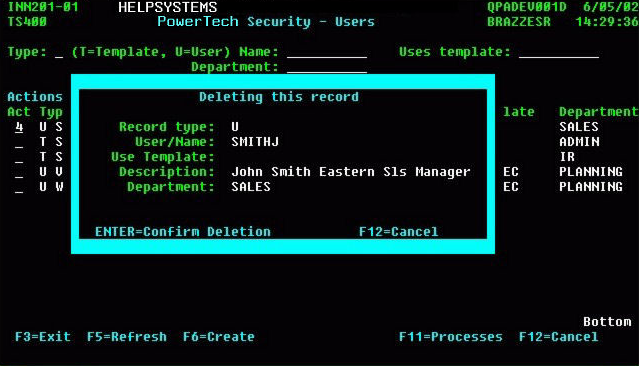
Function keys – INN201-01
Powertech Security - Deleting a User
| Function Key | Short Description | Description |
|---|---|---|
| ENTER | Confirm | Confirms the deletion and removes the user from the security files. |
| F3 | Exit | Pressing the F3 key returns the menu screen IDT0001- Database Monitor - System Setup and Configuration |
| F12 | Cancel | Pressing F12 cancels the delete. |
See Also