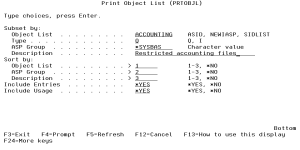How to Get There
From the Modern Reports Menu, select option 7.
What it Does
The Print Object List (PRTOBJL) command allows you to print a listing of the Object Lists you have configured. The Object List Entries can be printed, as well as the Object Rules that protect a given Object List.
Options
Subset by (SUBSET):
This is a multi-part parameter consisting of three elements. If you leave any of the elements blank, the report will not be subset using that element. The elements are:
Specify criteria to subset by Object List name. You can use the Generic Character to indicate that a partial value is to be used for selection. In some circumstances you may also use the Wildcard Character to indicate that a partial value is to be used for selection.
Type
Specify criteria to subset by Object List Type.
ASP Group
Specify criteria to subset by ASP.
Description
Specify criteria to subset by Object List Description. You can use the Generic Character to indicate that a partial value is to be used for selection. In some circumstances you may also use the Wildcard Character to indicate that a partial value is to be used for selection.
Sort by (SORTBY)
This is a multi-part parameter consisting of three elements. Indicate the order in which you would like the Object Lists to be listed on the report. To omit an element from the sort, specify *NO for that element.
The elements are:
Object List
Specify the sort order for Object List name.
ASP Group
Specify the sort order for ASP Group.
Description
Specify the sort order for the Object List description.
Include Entries (INCLENT)
Specify if you want to include Object List entries for each Object List in the report. The default value is *YES.
Include Usage (INCLUSG)
Indicate whether you would like the Object List Usage information for each Object list to be printed on the report. If you specify *NO, do not enter any subset or sorting criteria for Object List Usage information.
The valid values are:
Object List Entries (ENTRIES)
This is a multi-part parameter consisting of two groups of elements, one for subsetting the report and one for sorting it. This parameter is valid only when INCLENT(*YES) is specified on the command.
The elements are:
Subset by
This is a multi-part parameter consisting of four elements. If you leave any of the elements blank, the report will not be subset using that element.
The elements are:
Library
Specify criteria to subset by Library name. You can use the generic character to indicate that a partial value is to be used for selection. In some circumstances you may also use the wildcard character to indicate that a partial value is to be used for selection. You may specify <UNKNOWN> to select Object List Entries that pertain only to unqualified objects whose library cannot be determined.
Object
Specify criteria to subset by Object name. You can use the generic character to indicate that a partial value is to be used for selection. In some circumstances you may also use the wildcard character to indicate that a partial value is to be used for selection.
Type
Specify criteria to subset by Object Type.
Path
Specify criteria to subset by Path. You can use the generic character to indicate that a partial value is to be used for selection. In some circumstances you may also use the wildcard character to indicate that a partial value is to be used for selection.
Sort by
This is a multi-part parameter consisting of four elements. Indicate the order in which you would like the Object List Entries to be listed on the report. To omit an element from the sort, specify *NO for that element.
The elements are:
Library
Specify the sort order for Library name.
Object
Specify the sort order for Object name.
Type
Specify the sort order for Object Type.
Path
Specify the sort order for Path.
Object List Usage (USAGE)
This is a multi-part parameter consisting of three groups of elements, one for subsetting the report, one for broadly selecting User or Location rules, and one for sorting the report. This parameter is valid only when INCLUSG(*YES) is specified on the command.
The elements are:
Subset by
This is a multi-part parameter consisting of five elements. If you leave any of the elements blank, the report will not be subset using that element.
The elements are:
Location
Specify criteria to subset by Location. Location represents the source of a transaction. Location can hold an IP Address, a Location Group, or the name of an SNA Communications Device. The special value *ALL, when used on a rule, means that the rule applies to any rule means that the rule applies to any Location lacking a specific rule. when used as a subset or selection parameter, *ALL generally means to select all such rules for display or printing. You can use the Generic Character to indicate that a partial value is to be used for selection. In some circumstances you may also use the wildcard character to indicate that a partial value is to be used for selection.
Style of Location value
When the value you key begins with an asterisk, this element allows you to format your request to find a single Location Group or any Location value that ends with the value you keyed (after the asterisk).
The valid values are:
User
Specify criteria to subset by User. User represents the identity of the person initiating a transaction as a user profile.
The special value *PUBLIC, when used on a rule, means that the rule applies to any User lacking a specific rule. When used as a subset or selection parameter, *PUBLIC means to select all such rules for display or printing. You can use the Generic Character to indicate that a partial value is to be used for selection. In some circumstances you may also use the Wildcard Character to indicate that a partial value is to be used for selection.
Style of User value
When the value you key begins is *PUBLIC, this element allows you to format your request to find only rules for *PUBLIC or any User value that ends with the value you keyed (after the asterisk).
The valid values are:
Operation
Specify criteria to subset by operation.
Show rules for
This is a multi-part parameter consisting of two elements. This parameter allows you to show Object List Usage information listing only Location-based or User-based Object Rules. At least one of these elements must be *YES when you have specified INCLUSG(*YES).
The elements are:
Location
Indicate whether you want Location—based Object Rules to appear in the Usage section of the report. If you have specified subset criteria for Location, this value must be *YES. The valid values are:
User
Indicate whether you want User—based Object Rules to appear in the Usage section of the report. If you have specified subset criteria for User, this value must be *YES. The valid values are:
Sort by
This is a multi-part parameter consisting of three elements. Indicate the order in which you would like the Object List Usage information to be listed on the report. To omit an element from the sort, specify *NO for that element.
The elements are:
Location
Specify the sort order for Location. If you specified *NO for Show rules for Locations then this value must be *NO.
User
Specify the sort order for User. If you specified *NO for Show rules for Users then this value must be *NO.
Operation
Specify the sort order for Operation.
Command Keys
F3 (Exit): Exit the screen without processing any pending changes.
F4 (Prompt): Displays a list of possible values.
F5 (Refresh): Refreshes the screen and resets all available text fields.
F9 (All parameters): Shows entry fields for all parameters, including those not selected by entries on previous parameters and those not commonly used. It does not show parameters that have been defined with the selective prompt character ?-.
F11 (Keywords/Choices): Toggles between the version of the prompt display that shows possible choices and the version that shows parameter keywords.
F12 (Cancel): Exit the screen without processing any pending changes.
F13 (How to use this display): Shows help for the prompt display or associated display you are currently using.
F14 (Command string): Shows the resulting command as it would run with the parameter values currently entered.
F15 (Error messages): Shows all error messages that pertain to the command being entered.
F16 (Command complete): Indicates that all values needed have been entered, and requests the system to run the command without showing additional displays.
F24 (More keys): Shows additional function keys that can be used for this display.