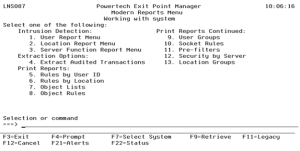Modern Reports Menu
How to Get There
To display the Modern Reports Menu, select option 4 on the Powertech Exit Point Manager for IBM i Main Menu.
What it Does
Use the Modern Reports Menu to report status information regarding the security of your system.
The Intrusion Detection section provides support for extracting audited transactions from any Powertech Audit Log journal that is online. Selection criteria are provided so that you can extract transactions based on attributes of the transaction such as user profile, location, server, function, date/time, etc. Most of the selection criteria support generic search terms. The extracted transactions can be printed, deposited into a database file, or streamed into a CSV-formatted file suitable for use by a spreadsheet application.
The Access Rule Reports section provides reports listing various configuration and rule settings that you have configured.
Options
Intrusion Detection
The Intrusion Detection section provides support for extracting audited transactions from any Powertech Audit Log journal that is online. Selection criteria are provided so that you can extract transactions based on attributes of the transaction such as user profile, location, server, function, date/time, etc. Most of the selection criteria support generic search terms. The extracted transactions can be printed, deposited into a database file, or streamed into a CSV-formatted file suitable for use by a spreadsheet application.
- User Report Menu
Select option 1 to report on network access attempts by user. See User Report Menu (Modern). - Location Report Menu
Select option 2 to report on network access attempts by location. See Location Report Menu (Modern). - Server Function Report Menu
Select option 3 to report on network access attempts by server/function. See Server Function Report Menu (Modern).
Extraction Options
-
Extract Audited Transactions
Select option 4 to extract audited transaction data from the audit log. The extracted transactions may be printed, or placed into an output database file or CSV-formatted stream file. See Extract Audited Transactions (PNSLOGEXT) command.
Print Reports
- Rules by User ID
Select option 5 to print rules by user ID. See Printing Rules by User ID (SBMUSRREP) and Authorities by User Report (SBMUSRREP). - Rules by Location
Select option 6 to print rules by Location. See Printing Rules by Location (SBMLOCREP). and Authority by Location Report (SBMLOCREP). - Object Lists
Select option 7 to print a list of the Object Lists defined on your system. See Print Object List (PRTOBJL). - Object Rules
Select option 8 to print object rules by user or location. See Print Object Rules (PRTOBJRUL). - User Groups
Select option 9 to print a listing of User Groups. See Print User Groups (SBMNSGREP). - Socket Rules
Select option 10 to print a listing of Socket Rules. See Print Socket Rules (SBMSCKREP). - Pre-Filters
Select option 11 to print a listing of Pre-Filters. See Pre-filters Report (SBMPREREP). - Security by Server
Select option 12 to print a listing of the server and function properties you have configured. See Security by Server Report (SBMSVFREP). - Location Groups
Select option 13 to print a listing of the Location Groups you have configured. See Location Group Report (SBMIPGREP).
Command Keys
F3 (Exit): Exit the screen without processing any pending changes.
F4 (Prompt): Provides assistance in entering or selecting a command.
F7 (Select System): Use this command key to work with data from a different Silo System.
F9 (Retrieve): Displays the last command you entered on the command line and any parameters you included. Pressing this key once shows the last command you ran. Pressing this key twice shows the command you ran before that, and so on.
F11 (Legacy): Switches back to the deprecated legacy view of this menu.
F13 (Information Assistant): Displays the Information Assistant menu with several types of assistance available. Press this key to access more information about the IBM i system, such as, what's new for this release of the IBM i system, how to comment on information, and where to look for IBM i information in books and online.
F16 (System Main Menu): Displays the IBM i Main Menu (MAIN).
F21 (Alerts): Displays the Alerts panel where Powertech products can post errors, warnings or other general notifications to the administrator.
F22 (Status): Displays the Operational Resources pop-up window containing the status of several operation aspects of Powertech products.