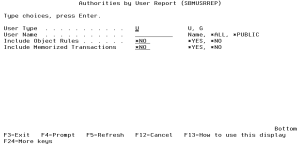How to Get There
To create a report by user, select option 5 on the Modern Reports Menu to display the Authorities by User Report (SBMUSRREP) prompt screen. You also can enter the SBMUSRREP command on a command line and press F4 to display the prompt screen.
What it Does
You can use the Modern Reports Menu to print access rules by the user to which they apply. The Authorities by User Report (SBMUSRREP) command produces the User Rules Listing Report. The report can optionally list the Object Rules and Memorized Transaction associated with the users printed on the report.
Options
User Type (USERTYPE)
Specifies whether the user field is a user profile or an Powertech Exit Point Manager for IBM i User Group.
The allowed values are:
User Name (USR)
Specify the name of a user whose rules are to be listed.
The valid values are:
Include Object Rules (INCLOBJRUL)
Indicate whether you would like the Object Rules printed on the report for each User Rule printed.
The valid values are:
Include Memorized Transactions (INCLMEMTRN)
Indicate whether you would like the Memorized Transactions printed on the report for each User Rule printed.
The valid values are:
Command Keys
F3 (Exit): Exits the prompt display and associated displays without running the command.
F4 (Prompt): Shows the permissible values for the entry field. If the cursor is on an entry field for a parameter of TYPE(*COMMAND) or TYPE(*CMDSTR), shows a prompt display for the command.
F5 (Refresh): Resets all parameters to their original default values.
F9 (All parameters): Shows entry fields for all parameters, including those not selected by entries on previous parameters and those not commonly used. It does not show parameters which have been defined with the selective prompt character ?-.
F11 (Keywords or Choices): Toggles between the version of the prompt display that shows possible choices and the version that shows parameter keywords.
F12 (Cancel): Shows the previous display.
F13 (How to use this display): Shows help for the prompt display or associated display you are currently using.
F14 (Command string): Shows the resulting command as it would run with the parameter values currently entered.
F15 (Error messages): Shows all error messages that pertain to the command being entered.
F16 (Command complete): Indicates that all values needed have been entered, and requests the system to run the command without showing additional displays.
F24 (More keys): This shows additional function keys that can be used for this display.