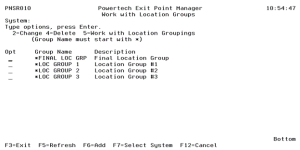How to Get There
From the Groups Menu, select option 1.
What it Does
The Work with Locations Groups panel is used to apply the same group filter rules to a number of locations.
Once a Location Group is created, a range of IP addresses can be associated to it. Option 5 displays a list of locations associated to the group.
Options
2=Change
Change a Location Group's description.
4=Delete
Delete a Location Group.
5=Work with Location Groupings
Work with the IP Addresses associated with the Location Group. See Work with Location Groupings panel.
Field Descriptions
Group Name
The name of a group of IP addresses. It must begin with special character "*".
Description
The description of the Location Group. It is a required entry.
Command Keys
F3 (Exit): Exit the panel without processing any pending changes.
F5 (Refresh): Refreshes the panel and resets all available text fields.
F6 (Add): Creates a new Location Group.
F7 (Select System): Use this command key to work with data from a different System.
F12 (Cancel): Exit the panel without processing any pending changes.