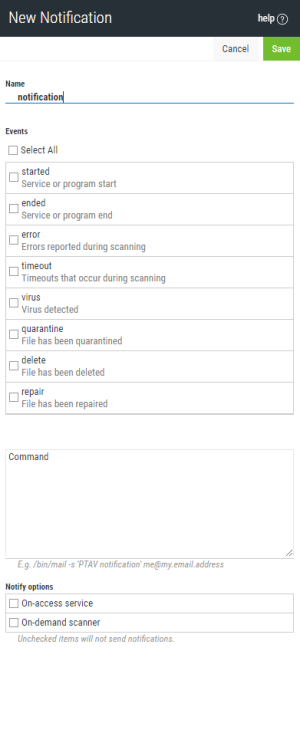New/Edit Notification pane
How to get there
In the Configuration Properties pane, choose Add Notification.
What it does
Use these settings to configure email notifications, which can be triggered by specified Powertech Antivirus events. Notifications can be configured for both on-access scanning and on-demand scanning.
Options
Save • Cancel
Click Save to save the notification settings. Click Cancel to dismiss the pane without making changes.
Name
A name for the notification you are defining. The notification name is case sensitive and must be lower case.
Events
Select one or more of the events in this list that will trigger the notification. These are the same options that can be selected using the avconfig command. See Notification Support in avconfig command.
Command
Enter the command string here to specify, for example, the email addresses that should receive the notification when triggered. For more information, see Notifications.
Notify Options; On-Access Service • On-Demand Scanner
Choose On-Access Service to activate selected notifications for on-access scanning (AVSVC). Choose On-Demand Service to activate selected notifications for on-demand scanning (AVSCAN). Notifications will not be sent for events unless they are also checked in the list above.