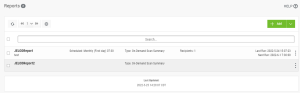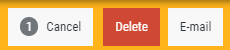Reports
How to get there
In the HelpSystems One Navigation Pane for Powertech Antivirus, choose Reports.
What it does
This page allows you to add and manage Reports. The list of Reports includes the Report Name, Description, Scheduled info (if configured), Type, quantity of recipients, and date the Report was last run.
Options
Add; Add On-Access Report • Add On-Demand Report
Choose Add On-Access Report to open the New On-Access Report pane, which allows you to define a new On-Access Report. Choose Add On-Demand Report to open the New On-Demand Report pane, which allows you to define a new On-Demand Report.
 (Show Actions)
(Show Actions)
Select this to show a menu with the following options:
- Properties. Choose Properties to view the New/Edit On-Access Report pane or New/Edit On-Demand Report pane (depending on the type of report), where you can edit the report configuration.
- E-mail. Choose this option to e-mail the report to defined recipients. The E-mail option is presented only when the report includes e-mail recipients.
- View. Choose View to view the report output. This is the same data that appears in the respective PDF report delivered to the specified recipients (if any).
- Delete. Choose this option to delete the report from the database.
- Close. Choose Close to dismiss the Show Actions menu.
Selected Reports
Select one or more reports using the check box to the left of each report in the list. When you do so, the following options appear in a yellow Show Actions menu bar at the top of the page. This menu bar allows for changes to multiple reports simultaneously.
- Cancel. Choose Cancel to dismiss the Show Actions menu.
- Delete. Choose this option to delete the selected reports from the database.
- E-mail. Choose this option to e-mail the report to defined recipients.