Scheduling Updates and Scans
HelpSystems recommends updating the Powertech Antivirus DAT files daily to ensure the latest virus definitions are always being employed for On-Access scans. Updating daily also ensures all On-Demand scans are using the latest virus definitions. HelpSystems recommends weekly scans for systems that depend on On-Demand scanning. The following instructions describe how to schedule these events so they occur automatically.
Scheduling Scans with HelpSystems One
Powertech Antivirus makes it easy to schedule recurring On-Demand scans. To do so:
-
On the Powertech Antivirus Navigation Pane, choose Scheduled Scans.
-
Click Add. The New Scheduled Scan pane appears.
-
Where prompted, enter a name and description for the scheduled scan, and select the desired Configuration.
-
In the Endpoints section, enter the endpoint aliases of the endpoints you would like to include in the scheduled scan, separated by a semicolon.

- Click the Scheduler toggle to display the schedule settings.
-
Select the desired day/time/month that the scan should occur. For example, to scan daily at noon, you would select the following:
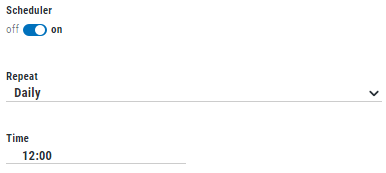
-
Click Save to confirm your settings and enable the scheduled scan.
Scheduling Scans on the Endpoint
- Make sure Powertech Antivirus for Linux is licensed and installed.
- Run the command
crontab -e - Cronjobs work as follows: (minute) (hour) (day) (month) (day of the week) command to execute. EXAMPLE:
The following command will run every Saturday at 1 am.
0 1 * * 6 /opt/sgav/avscan -
Write the cronjob that you would like followed by the command you would like to execute.
-
The command to update the DAT is /opt/sgav/avupdate
-
The command to run the scan is /opt/sgav/avscan
NOTE: You can add any of the parameters for avscan to the command. See avscan command for a the list of avscan options.
-
-
Save the file.
- The cron log is located at:
- Linux: /var/log/syslog
- AIX: /var/adm/cron/logEXAMPLE:
Cronjob for DAT file update at 7 pm everyday0 19 * * * /opt/sgav/avupdate
Cronjob for Avscan that runs on Sunday at 1 pm and Quarantines files in /opt/sgav/log/avscan.log0 13 * * 7 /opt/sgav/avscan --quar > /opt/sgav/log/avscan.out