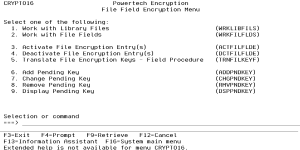File Field Encryption Menu
How to Get There
From the Field Encryption Menu, choose option 30. Or, submit the command GO CRYPTO/CRYPTO16.
Options
1. Work with Library Files (WRKLIBFILS)
Choose this option to open the Work with Files in Library (WRKLIBFILS) panel, which allows authorized users to work with files in a library and show which files may have encrypted fields.
2. Work with File Fields (WRKFILFLDS)
Choose this option to open the Work with File Fields (WRKFILFLDS) panel, which allows authorized users to work with fields in a file and the Field Encryption Registry.
3. Activate File Encryption Entry(s) (ACTFILFLDE)
Choose this option to open the Activate Field Entries (ACTFILFLDE) panel, which allows you to activate any *INACTIVE entries in the Field Encryption Registry for the file that use Field Procedures.
4. Deactivate File Encryption Entry(s) (DCTFILFLDE)
Choose this option to open the Deactivate File Encryption (DCTFILFLDE) panel, which allows you to activate any *ACTIVE entries in the Field Encryption Registry for the file that use Field Procedures.
5. Translate File Encryption Keys - Field Procedure (TRNFILKEYF)
Choose this option to open the Translate File Encryption Key - Field Procedure (TRNFILKEYF) panel allows authorized users to translate (re-encrypt) field values in a file (when a Pending Key has been entered) to the new pending Keys previously entered.
6. Add Pending Key (ADDPNDKEY)
Choose this option to open the Add a Field Encryption Pending Key (ADDPNDKEY) panel, where authorized users to add a Pending key to a Field entry that can be used in the next key rotation process.
7. Change Pending Key (CHGPNDKEY)
Choose this option to open the Change a Field Encryption Pending Key (CHGPNDKEY) panel, which allows authorized users to change a Pending key in a Field entry that can be used in the next key rotation process.
8. Remove Pending Key (RMVPNDKEY)
Choose this option to open the Remove a Field Encryption Pending Key (RMVPNDKEY) panel, which allows authorized users to remove an existing Pending key.
9. Display Pending Key (DSPPNDKEY)
Choose this option to open the Display a Field Encryption Pending Key (DSPPNDKEY) panel, which allows authorized users to display a Pending key in a Field entry that can be used in the next key rotation process.